Set the security profile permissions
You can set the security profile permissions for a user or group. When you activate the security profile, the Senstar Symphony Server applies the permissions associated with the security profile to the users and groups.
In most cases, you will set the permissions for the default security profile. However, if you use multiple security profiles, you might need to set custom permissions for each security profile.
Tip:
If you want to make extensive changes to the default security profile, consider creating a new security profile for regular use and keep the default security profile as a template for addition security profiles.
-
In the Senstar Symphony Server configuration interface, perform one of the following tasks:
- To set the security profile permissions for a user, click .
- To set the security profile permissions for a group, click .
- Select a user or group and click Edit.
- In the Security Profile list, select the security profile for which you want to set permissions.
-
In the permissions tree, click the permission category that you want to set.

-
In the permission list, set the permissions.
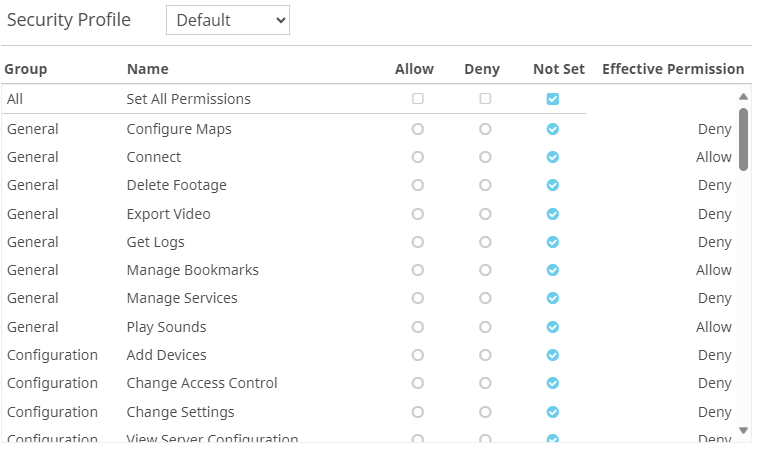
- Click Save.
