Display settings
The display settings determine what information the Senstar Symphony Client displays and what is included in log files.
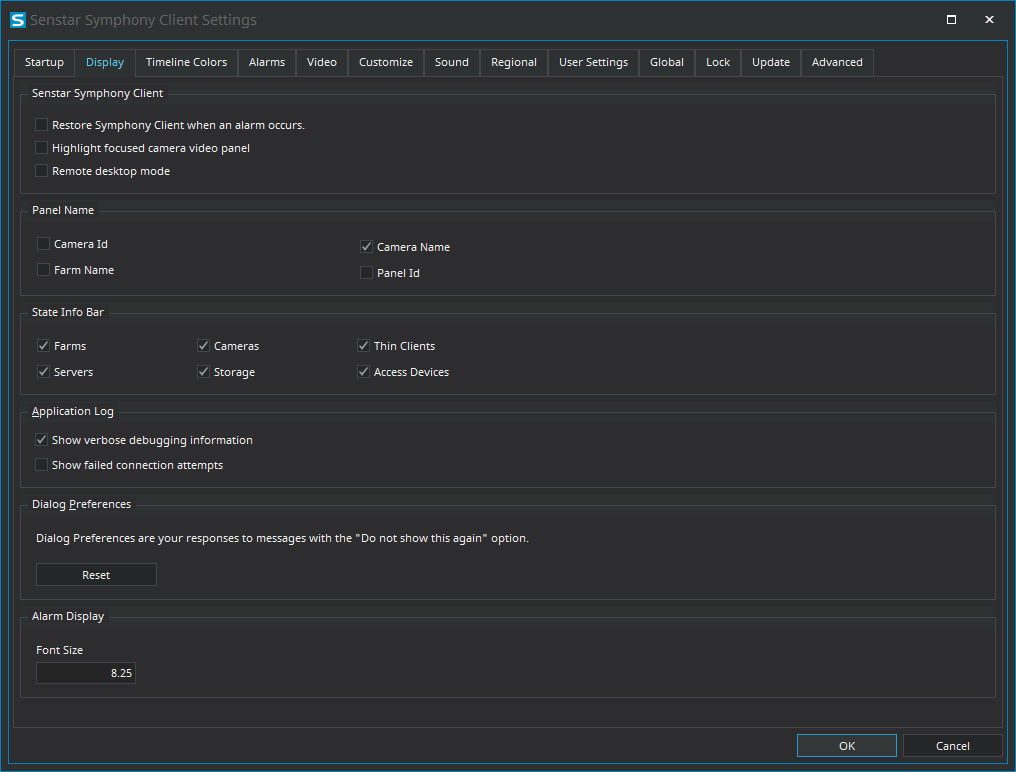
Senstar Symphony Client
| Setting | Description |
|---|---|
|
Restore Senstar Symphony Client when an alarm occurs |
Select to restore the Senstar Symphony Client interface to full size when an alarm occurs. |
|
Highlight focused camera video panel |
Select to highlight the camera view panel that is in focus. |
|
Remote desktop mode |
Select if you are using a remote desktop or virtual machine to access the Senstar Symphony Client. This setting removes the dependency of overlays and navigation controls in the Senstar Symphony Client interface on DirectX. |
Panel Name
| Setting | Description |
|---|---|
|
Camera Id |
Select to display the camera ID in the name of the camera view panel. |
|
Farm Name |
Select to display the farm name in the name of the camera view panel. |
|
Camera Name |
Select to display the camera name in the name of the camera view panel. |
|
Panel Id |
Select to display the panel ID in the name of the camera view panel. |
State Info Bar
| Setting | Description |
|---|---|
|
Farms |
Select to display warning messages for farms in the notification bar. |
|
Servers |
Select to display warning messages for servers in the notification bar. |
|
Cameras |
Select to display warning messages for cameras in the notification bar. |
|
Storage |
Select to display warning messages for video storage in the notification bar. |
|
Senstar Thin Clients |
Select to display warning messages for Senstar Thin Client devices in the notification bar. |
|
Access Devices |
Select to display warning messages for access control devices in the notification bar. |
Application Log
| Setting | Description |
|---|---|
|
Show verbose debugging information |
Select to display verbose debugging information in the application log. |
|
Show failed connection attempts |
Select to show failed connection attempts in the application log. |
Dialog Preferences
| Setting | Description |
|---|---|
|
Reset |
Click to reset all dismissed dialog boxes in the Senstar Symphony Client interface. |
Alarm Display
| Setting | Description |
|---|---|
|
Font Size |
Select the size (in pixels) of the font in the alarm console. |
