Alarms settings
The alarm settings determine how alarms appear in the Senstar Symphony Client.
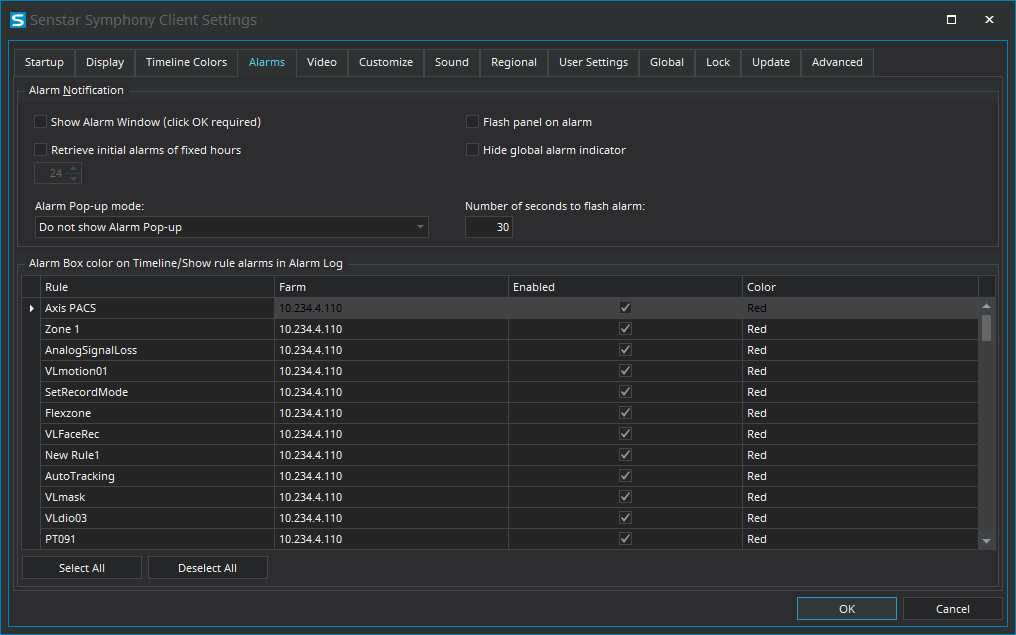
| Setting | Description |
|---|---|
|
Show Alarm Window (click OK required) |
Select to make the Senstar Symphony Client display a dialog box when an alarm occurs. |
|
Retrieve initial alarms of fixed hours |
Select to retireve alarms from the amount of time that you specify in the hour field below (1 to 24 hours). |
|
Alarm Pop-up mode |
Select how the Senstar Symphony Client displays alarm dialog boxes. |
|
Flash panel on alarm |
Select to display an alarm indicator around camera view panels when cameras record alarms. |
|
Hide global alarm indicator |
Select to hide the colored alarm indicators in the Senstar Symphony Client interface. |
|
Number of seconds to flash alarm |
Specify how long the alarm indicator flashes when cameras record alarms. The alarm indicator will flash until the time elapses or you acknowledge the alarm. |
|
Alarm Box color on Timeline/Show rule alarms in Alarm Log |
Select whether the alarm appears in the alarm log and set the color for the alarm in the timeline. |
