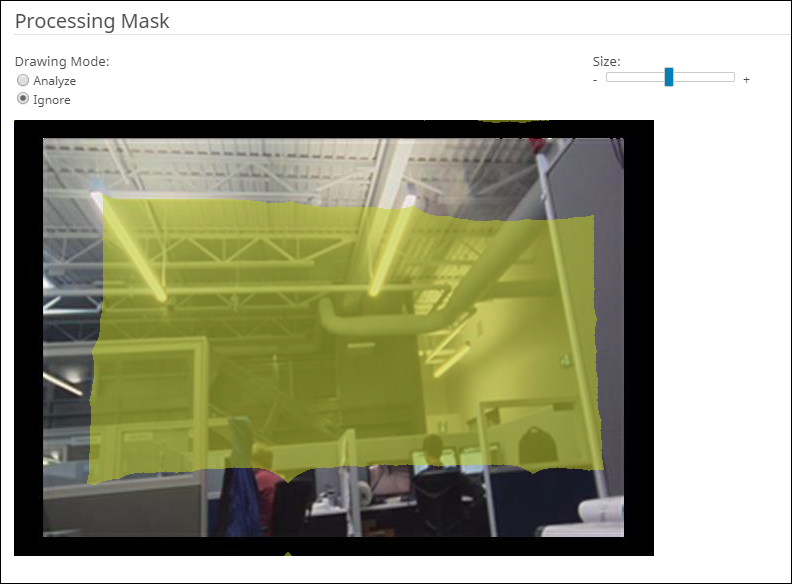Draw a processing mask
You can draw a processing mask for a video analytic in the Senstar Symphony Server configuration interface to define the area in the camera view that the video analytic analyzes.
Drawing a processing mask is part of configuring a video analytic.
- In the Senstar Symphony Server configuration interface, click .
- Select the camera and click Edit.
- In the Add-Ons list click Configure for the video analytic.
-
In the Processing section, perform the following tasks:
- Click OK.