Calibrate a camera
For some video analytics, you must calibrate the camera to achieve optimum performance and accuracy.
Calibrating a camera is part of configuring a video analytic.
- In the Senstar Symphony Server configuration interface, click .
- Select the camera and click Edit.
- In the Add-Ons list click Configure for the video analytic.
-
In the Calibration section, perform the following tasks:
- Click Save.
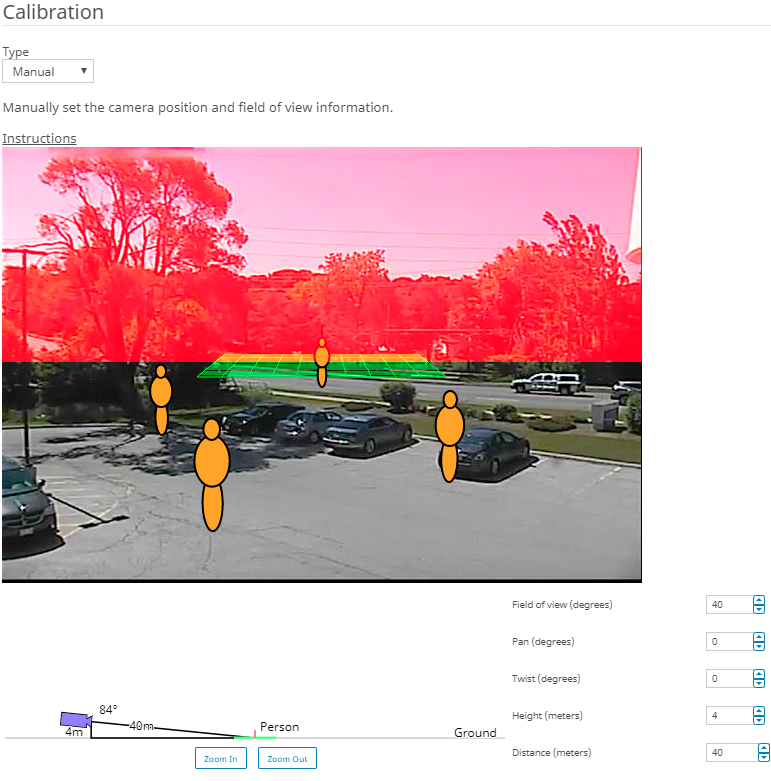
Additionally, you can drag the camera in the calibration diagram to place it in relation to the scene. The Zoom In and Zoom Out buttons adjust the scale of the calibration diagram.
