Connect to Senstar Network Manager
Connect the Senstar Symphony Server to the Senstar Network Manager to use events from the Senstar Network Manager to trigger actions.
- In the Senstar Symphony Server configuration interface, click .
- Click Add Hardware.
- In the Device Type list, select Senstar Network Manager.
-
In the Name field, type a meaningful name for the Senstar Network Manager.
This name will appear in the device list in the Senstar Symphony Server configuration interface and the device tree in the Senstar Symphony Client interface.
- In the IP Address field, type the IP address of the Senstar Network Manager.
- In the Secondary IP Address field, type the IP address of a secondary (redundant) Senstar Network Manager.
- In the Unit ID field, type the ID of the Senstar Network Manager.
- Click Connect to Device.
-
In the Sources list, select the nodes that you want to add to the Senstar Symphony Server.
If you want your selection to apply to all child nodes, click the Cascade Selection toggle switch to turn it on. To prevent your selection from affecting other nodes, click the Cascade Selection toggle switch to turn it off. To search for a node, type the terms in the Search field—the source list is filtered by the search terms.
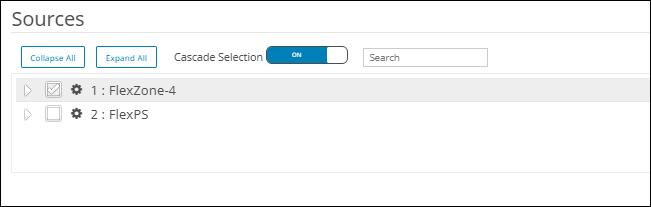
-
In the Rules section, configure if and how the Senstar Symphony Server automatically generates rules for the Senstar Network Manager integration.
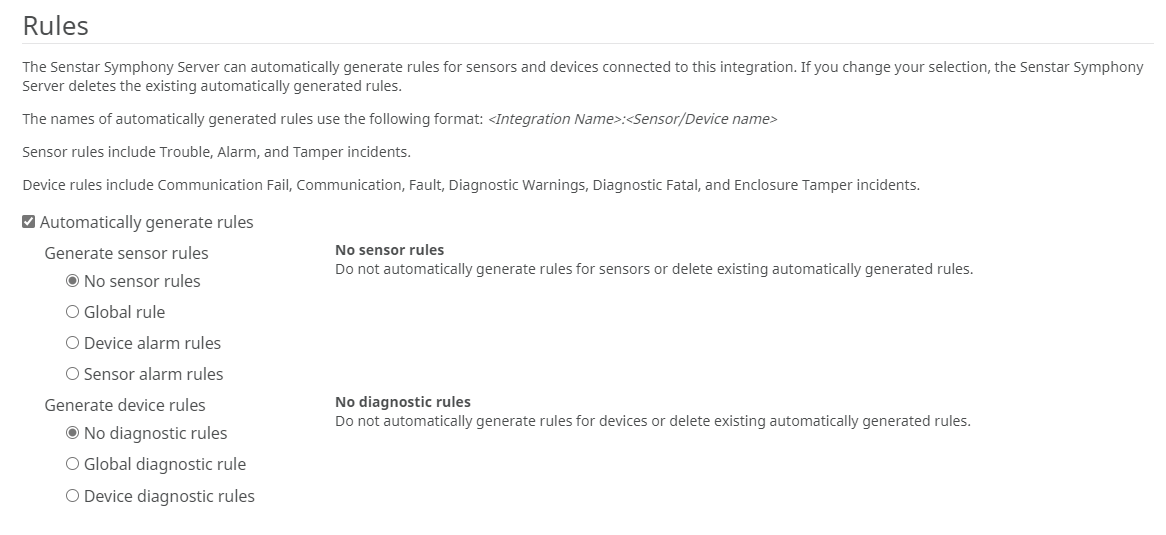
You can automatically create both sensor rules and device rules.
For sensor rules, you can select your level of granularity: global, device, or sensor. If you select Global rule, the Senstar Symphony Server creates a single rule for all of the sensors that you select. If you select Device alarm rules, the Senstar Symphony Server creates a rule for each of the devices that you select. If you select Sensor alarm rules, the Senstar Symphony Server creates a rule for each of the sensors that you select. Additionally, you can select to combines all incident types into a single rule or you can create separate sensor rules for each incident type.
For device rules, you can choose to create a global diagnostic rule for all of the devices that you select or you can choose to create a device diagnostic rule for each device that you select.
- In the Groups list, select the device tree folder in which the Senstar Network Manager appears.
- Click Save.
