Alarm Console
The Alarm Console in the Senstar Symphony Client includes functionality to view and manage alarms.
The Alarm Console appears in the Senstar Symphony Client interface as a collapsible sidebar by default. When in the sidebar, the Alarm Console displays a list of alarms that includes an icon to illustrate the alarm type and alarm details. Clicking an alarm in the list will display the alarm video in the active camera view panel. The Alarm Console inlcudes buttons to acknowledge and reset alarms (for two-stage alarms), and counters to indicate the number and type of alarms.
The Alarm Console also includes an advanced mode that opens the Alarm Console in its own window. In advanced mode, the Alarm Console includes additional functionality to filter, export, and manage alarms. When the Alarm Console is in the advanced mode, it does not appear as a sidebar in the Senstar Symphony Client interface.
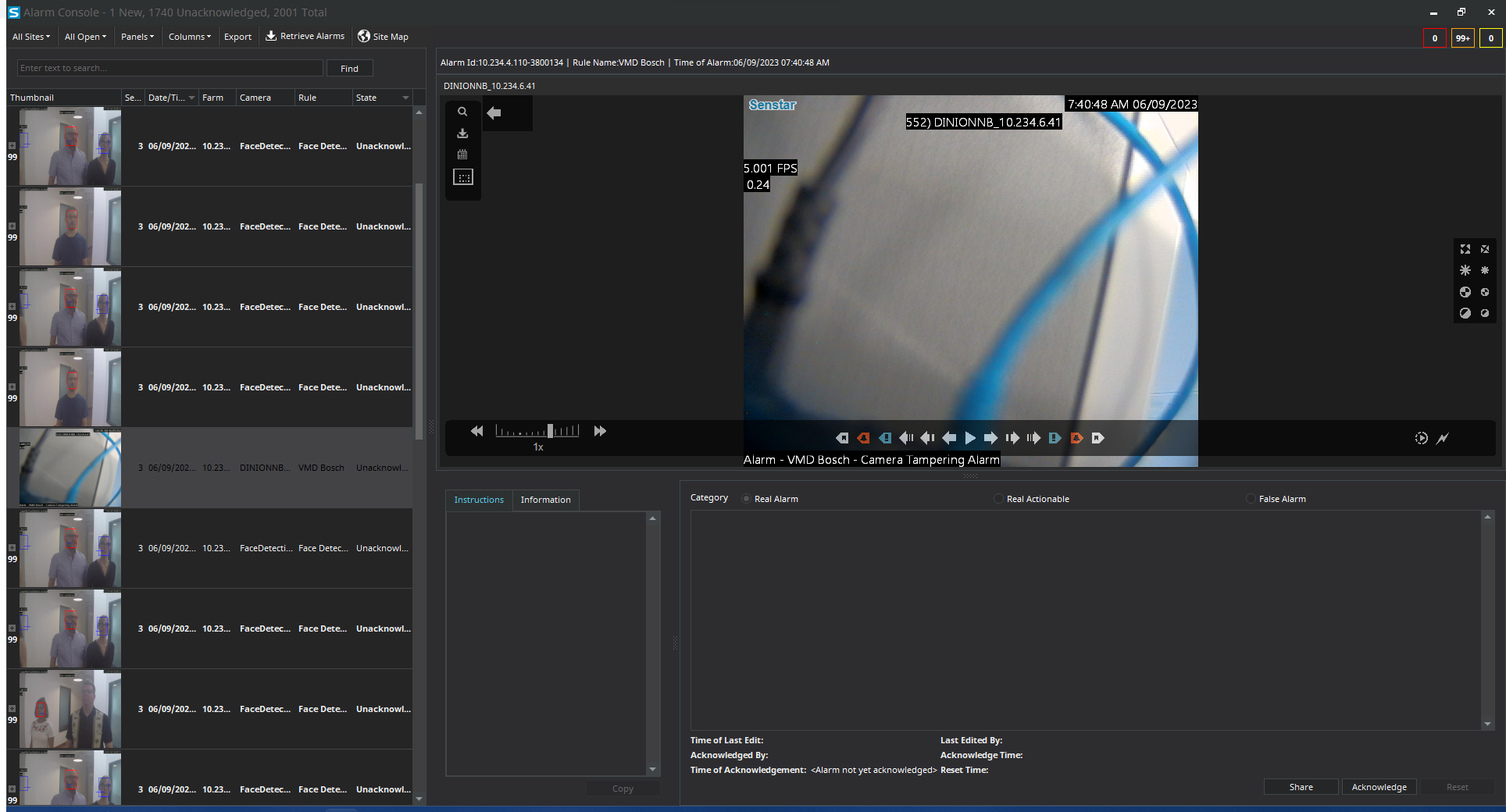
- Alarm list
- Displays the alarms that match your selection criteria
- View panels
- Displays one to four view panels in the advanced Alarm Console (configure on the Action Sets page in the Senstar Symphony Server configuration interface)
- Instruction pane
- Displays instructions (as text or an attached file) for the alarm (define instuctions on the Action Sets page in the Senstar Symphony Server configuration interface)
- If you add a file, you can zoom on the file by hold the CTRL button and using the mouse scroll wheel
- Information pane
- Displays additional information about the alarm from access control systems or the Senstar Network Manager
- Acknowledgment pane
- Share, acknowledge, or reset and alarm
- Mark an alarm as real, real actionable, or false
- Add or view comments associated with the alarm
- Displays information and alarm processing
