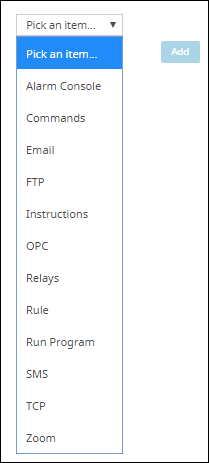Create an action set
You can create an action set to determine what actions the Senstar Symphony Server takes when rule is triggered.
- In the Senstar Symphony Server configuration interface, click .
- Click New Action Set.
- Type a name for the action set.
-
In the Alarm section, perform the following tasks:
-
To select where the alarm appears, perform one of the following tasks:
- To associate the alarm with a camera and display the alarm in a camera timeline, select the camera in the Choose a Camera list.
- To associate the alarm with a map and display the alarm on the map, select the map in the Choose a Map list.
- In the Record list, select the cameras that record footage when an alarm occurs.
-
To add other actions, perform the following tasks:
- Click Save.