Configure backups
You can back up the Senstar Symphony Server configuration.
By default, the Senstar Symphony Server creates a backup file automatically at 11:00 PM to the local backup path. If you use a password to protect the backup files, the password must meet the complexity reuirements for the Senstar Symphony Server.
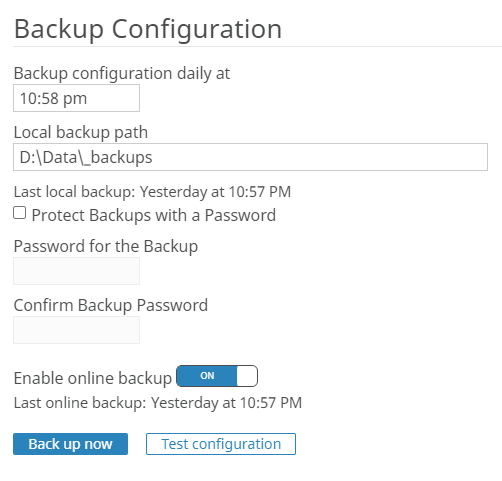
- In the Senstar Symphony Server configuration interface, click .
- In the Backup configuration daily at field, type the time at which you want the Senstar Symphony Server to create a backup file.
- In the Local backup path field, type the path to which the Senstar Symphony Server saves the backup file.
-
To secure the backup file with a password, complete the following steps:
- Select the Protect Backups with a Password box.
- Type the password in the Password for the Backup field.
- Type the password in the Confirm Backup Password field to confirm the password.
-
To backup the Senstar Symphony Server to the Senstar Xnet,
turn Enable online backup on.
Note: This feature requires a Maintenance & Support license.
- To test your configuration, click Test configuration.
- To create a backup, click Back up now.
