Add an aggregate
Configure the aggregated people counter video analytic in the Senstar Symphony Server configuration interface.
A camera must be running the Indoor People Tracking
video analytic to be visible in the Available Cameras on Servers list.
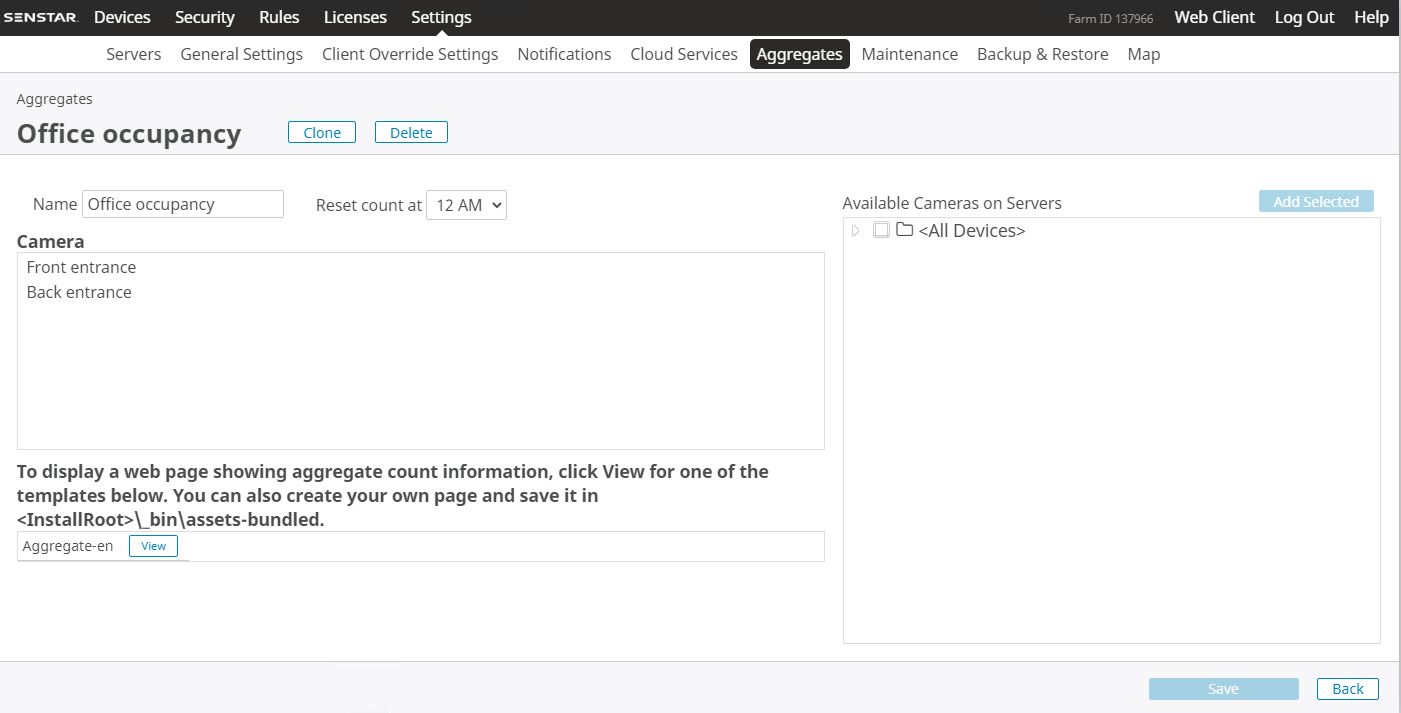
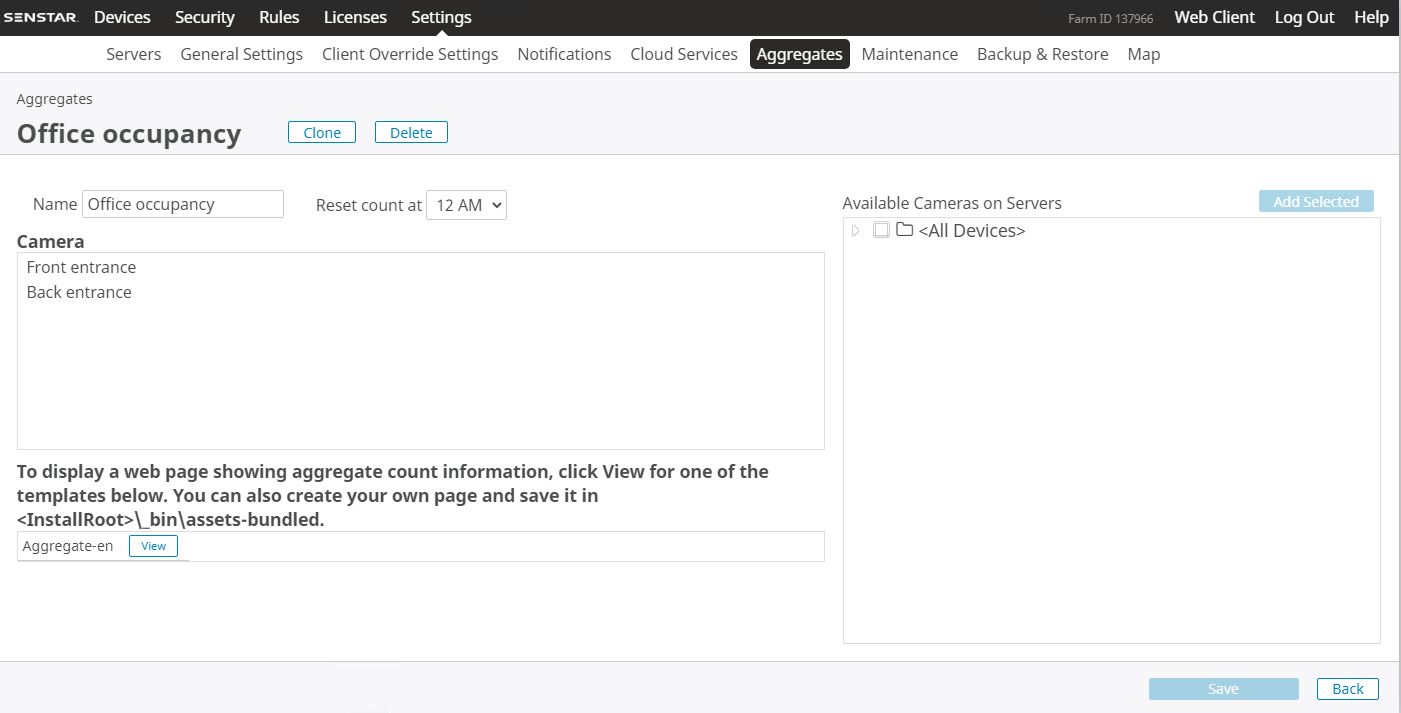
- In the Senstar Symphony Server configuration interface, click .
- Click Add Aggregate.
- In the Name field, type a meaningful name for the aggregate count.
-
In the Reset count at list, select the time at which the aggregate count resets.
Resetting the count helps maintain accuracy.
- In the Available Cameras on Servers list, select the cameras that you want to include in the aggregate count and click Add Selected.
- Click Save.
