Video settings
The video settings determine the behavior of PTZ cameras, the appearance of video decorations, instant replay, and the characteristics of video in the Senstar Symphony Client.
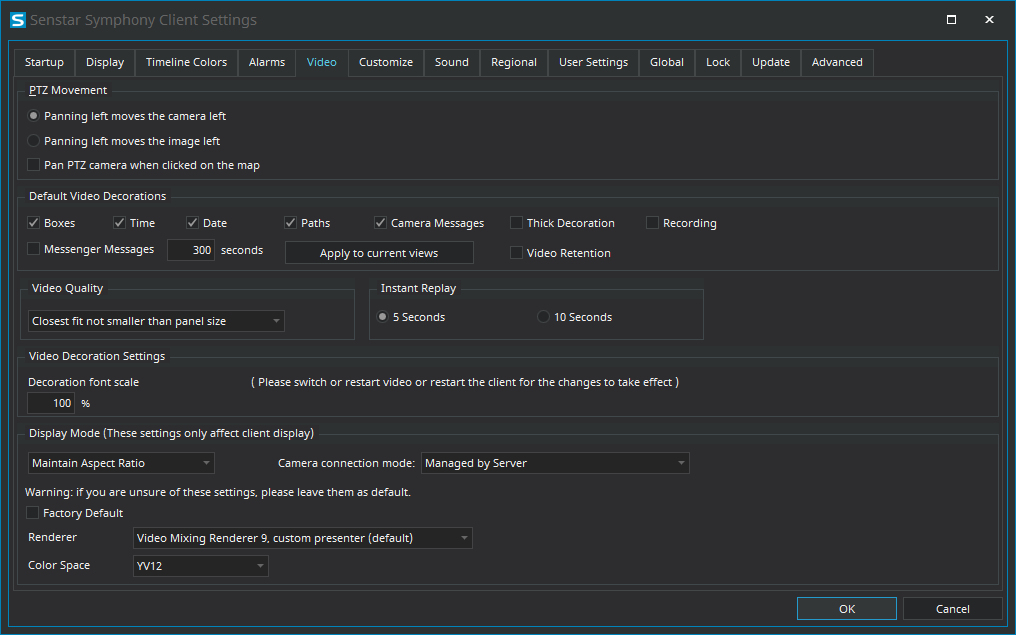
PTZ movement
| Setting | Description |
|---|---|
|
Panning left moves the camera left |
Select to use the default directions for the pan buttons (i.e., the left pan button pans the camera to the left and/or digitally pans the image to the right). |
|
Panning left moves the image left |
Select to use the inverted directions for the pan buttons (i.e., the left pan button pans the camera to the right and/or digitally pans the image to the left). |
|
Pan PTZ camera when clicked on the map |
Select to pan PTZ cameras to the location that you click on a map. |
Default video decorations
| Setting | Description |
|---|---|
|
Boxes |
Select to display video analytic boxes over the video in the camera view panel. |
|
Time |
Select to display the time over the video in the camera view panel. |
|
Date |
Select to display the date over the video in the camera view panel. |
|
Paths |
Select to display video analytic paths over the video in the camera view panel. |
|
Camera messages |
Select to display information from cameras over the video in the camera view panel. |
|
Thick decoration |
Select to make the video analytic decoration (boxes and paths) thicker. |
|
Recording |
Select to display when the Senstar Symphony Client is recording. |
|
Video Retention |
Select to display video retention capacity over the video in the camera view panel. |
|
Messenger messages |
Select to display messages from the Senstar Symphony Messenger over the video in the camera view panel. |
|
Seconds |
Select how long the messages remain visible. |
|
Apply to current views |
Click to apply the decoration settings to the current views. |
Video quality
| Setting | Description |
|---|---|
|
Lowest resolution |
Select to display video at the lowest possible resolution. |
|
Closest fit to panel size |
Select to display video at the resolution that most closely matches the size of the video panel, including resolutions that are smaller than the video panel. |
|
Closest fit not smaller than panel size |
Select to display video at the resolution that most closely matches the size of the video panel, excluding resolutions that are smaller than the video panel. |
|
Highest resolution |
Select to display video at the highest possible resolution. |
Instant replay
| Setting | Description |
|---|---|
|
5 seconds |
Select to set the instant replay function to 5 seconds. |
|
10 seconds |
Select to set the instant replay function to 10 seconds. |
Video decoration settings
| Setting | Description |
|---|---|
|
Decoration font scale |
Define the size of the text in video panels. |
Display mode
| Setting | Description |
|---|---|
|
Actual Size |
Select to set the video panel to display the video at the size from the camera. |
|
Maintain Aspect Ratio |
Select to set the video panel to display the video at the aspect ratio. |
|
Fit to Window |
Select to fit the video to the video panel. |
|
Camera connection mode |
Select how the Senstar Symphony Client connects to cameras. |
|
Factory Default |
Select to use the default video renderer. |
|
Renderer |
Select a video renderer. |
|
Color Space |
Select the color space for the Senstar Symphony Client. |
