Personnel Manager- SearchingforRecords
Using the Find Feature
Using the Find feature to locate a Personnel Record:
- Click on the pad lock to unlock the module to allow editing of the Personnel module.
- the Search box is located below the Command Toolbar. You can search Personnel records by the following fields: First Name, Last Name, Card Number and Employee Number (this field is located in the Employee Info tab). You can also perform a partial search... as you type the records will be return in the Personnel records box.
- When a search is performed, an orange bar will display "Record x of x". This indicates that you are viewing a filtered view based on the search criteria entered in the Search box.
- To exit and display the full Personnel records, simply double-click on the orange bar
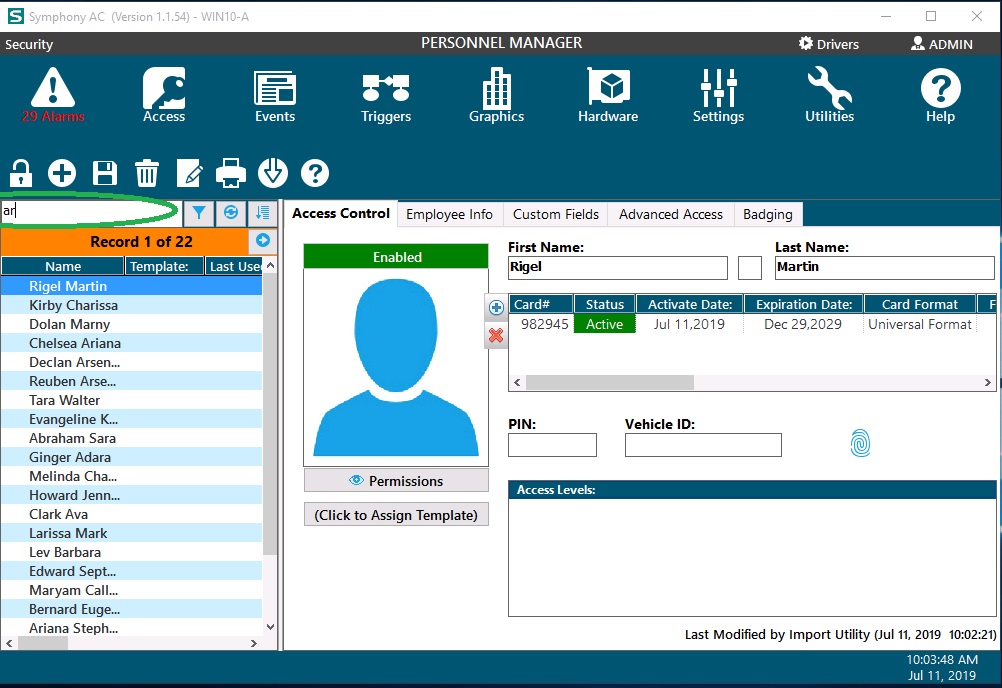
Using the Find feature to locate a Title
Unlock the pad lock to allow editing of the Personnel module. Click on the Employee Info tab. Click on the ellipse to the right of the Title tag. The ellipse is the box with three (3) dots. From the Titles box select the Region by clicking on the drop down arrow to the right of the Region tag. Type the name of the Title in the text box provided to the left of the binocular icon. Hit the Enter key or click on the binocular icon to complete the search. To view all Titles after completing a search, remove the text from the find box and hit the Enter key or click on the magnifying glass icon.
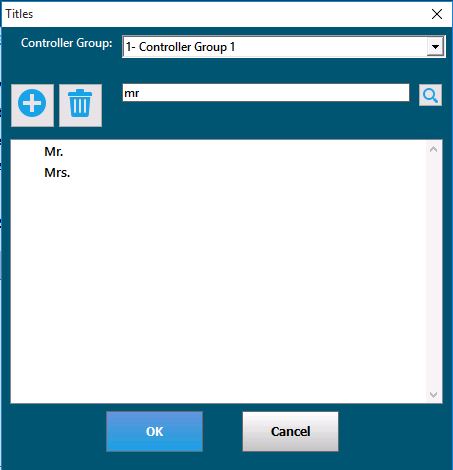
Using the Find feature to locate a Company Unlock the pad lock to allow editing of the Personnel module. Click on the Employee Info tab. Click on the ellipse to the right of the Company tag. The ellipse is the box with three (3) dots. From the Companies box select the Region by clicking on the drop down arrow to the right of the Region tag. Type the name of the company in the text box provided to the left of the binocular icon. Hit the Enter key or click on the binocular icon to complete the search. To view all companies after completing a search, remove the text from the find box and hit the Enter key or click on the magnifying glass icon.
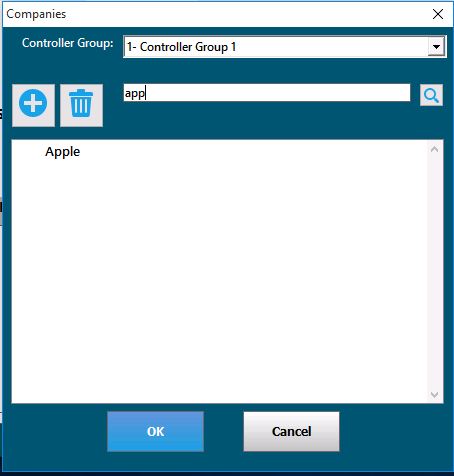
Using the Find feature to locate a department
Unlock the pad lock to allow editing of the Personnel module. Click on the Employee Info tab. Click on the ellipse to the right of the Department tag. The ellipse is the box with three (3) dots. From the Departments box select the Region by clicking on the drop down arrow to the right of the Region tag. Type the name of the department in the text box provided to the left of the binocular icon. Hit the Enter key or click on the binocular icon to complete the search. To view all departments after completing a search, remove the text from the find box and hit the Enter key or click on the magnifying glass icon.
Copyright © 2020 by Senstar Corporation. All Rights Reserved.