Hardware Manager- PermissioningHardwareDevices
Using System Partitioning to Limit Hardware Device
Hardware Manager Using System Partitioning to limit Hardware Devices Each device point in the system can be configured with System Partitioning. If System Partitioning is configured for an individual device point, that point will become unavailable / available for view and control system wide, for example: Point Status, Access Levels, Triggers and Macros, Device Groups / Areas and Graphic Maps. NOTE: By default all profiles are allowed to see and control all hardware points until System Partitioning has been applied to the operator profile allowing / disallowing access.
- From Hardware Manager, click on the pad lock to allow editing of the screen.
- From the Access Control Driver, click on the plus sign to the left of the driver to expand the hardware tree.
- With the Controller highlighted, click on the plus sign to the left of the Controller to expand the hardware tree to view Sub-Controllers associated with the Controller.
- Highlight the Sub-Controller from the Hardware Tree in which System Partitioning will be configured.
- With the Sub-Controller highlighted, click on the plus sign to the left of the Sub-Controller to expand the hardware tree to view all Sub-Controller points such as door contacts, REX (Request to Exit devices), monitor points, control points and readers.
- From the device Properties box, click on the drop down arrow to the right of the Permissions tag.
- From the Permissions box, select one or more profiles to be assigned access to the controller by placing a check mark to the left of the profile. To remove access to the device, remove the check mark to the left of the profile. All profiles created in Profile Editor are displayed in the profiles box. Please note: if access to the hardware device has been removed from an operators profile, and the Cascade Settings to Child Node option has been selected, any device associated with the hardware device will not be available to the operator system wide.
- Check the Cascade Settings to Child Node if all changes should be propagated to sub-devices.
- Click on the green check mark to save changes.
- Click the blue X to exit without saving changes.
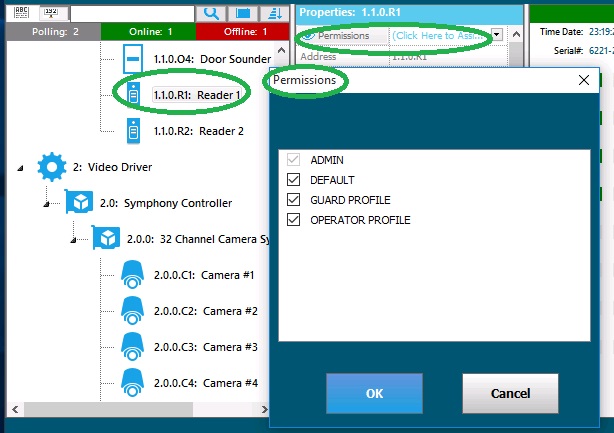
Copyright © 2020 by Senstar Corporation. All Rights Reserved.