Hardware Manager- HID VertXUsingtheUniversalFormat
HID- Using the Universal Format VertX
Universal Card Format (VertX)
The Universal Formats allows the customer to easily takeover existing sites without knowing specific card information about the cards. The Universal Format only applies to the VertX/Edge hardware and will require the use of an enrollment reader. Only a single bit structure (i.e. 26-bit, 35-bit, 37-bit) per controller can be assigned through Symphony AC.
I. Applying Universal Format
- Launch Symphony AC and go to “Hardware Manager”. Unlock the module and click on the VertX controller to display the Controller properties.
- In the “Properties” pane, click on the “(Bits for Universal Format)” drop-down menu and select the bit format structure you would like to set for this controller. Click the “Save” button to finish. (See Figure 2)
Figure 2 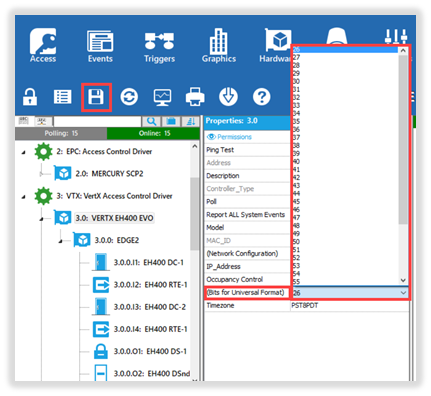 Note: If you do not know the card bit structure, present a card to a system reader and view the event from Event Manager. The bit structure will be defined in the “Access Denied: Invalid” event. In the example below ,we can see its “26 bits”. (See Figure 3) Figure 3
Note: If you do not know the card bit structure, present a card to a system reader and view the event from Event Manager. The bit structure will be defined in the “Access Denied: Invalid” event. In the example below ,we can see its “26 bits”. (See Figure 3) Figure 3 
- Peform a full download (All databases) to the controller. (See Figure 4)
Repeats Steps 1 – 3 from this section to apply the Universal Format to other controllers. Note: Although you can have a different Universal Format for each controller, we highly recommend you use the same Universal Format for all controllers in your system. Figure 4 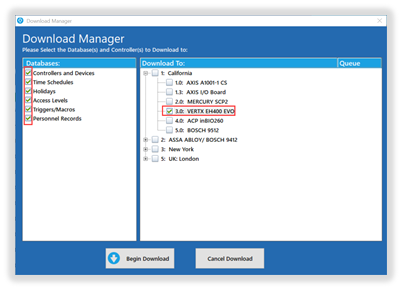
II. Assigning Universal Card Formats to Personnel Records
- Launch Symphony AC and go to “Personnel Manager”. Unlock the module by clicking the lock icon to allow editing. (See Figure 5)
Figure 5 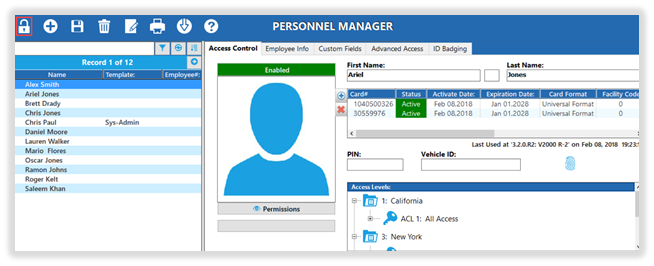
- Locate the Personnel Record that will be assigned the Universal Card Format. In the credentials pane, enter the Universal Card number (manually or via enrollment reader). The Universal Format should be displayed for the credential. If it is not, click on the “Card Format” drop down menu and select “Universal Format”. Click the “Save” button to finish. (See Figure 6)
Figure 6 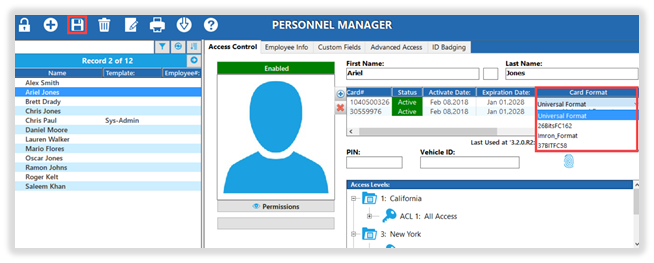
Note: If you are using the Universal Format and Card Formats concurrently, every credential in the system that is not using the Universal Format MUST have a Card Format assigned to it. Failure to do so will cause issues when saving & downloading cards to the controllers. Card Numbers must be within the range of the defined card format structure.
III. Troubleshooting
When a user presents a card to the reader Symphony AC displays: “Access Denied: Invalid” and a long card number.
- A card format has not been defined for that credential. It is displaying the universal card number. Assign a card format to the credential.
- Verify the card is the correct bit format defined in the controller properties.
When I click Save on a personnel record, I get an Alarm for each controller on the system: “System Event” and “Card Set Undefined or No Format”
- A card format has not been assigned to the card. Assign a card format.
- A card number for a personnel record is not in the range (too long) for the defined format. Verify all card numbers are within the range of each format
- Perform a full download (All databases”) to the controllers.
Copyright © 2020 by Senstar Corporation. All Rights Reserved.