Hardware Manager- HID VertXReaderProperties
HID- Reader Properties
In Symphony AC, you will be able to view Reader Properties after the HID hardware has been added. (See Figure 1) Figure 1 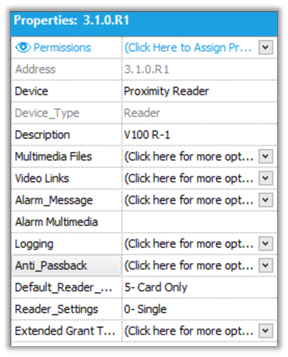 Below is a list of Reader Properties in Symphony AC for HID hardware:
Below is a list of Reader Properties in Symphony AC for HID hardware:
- Address: The address for the reader is automatically assigned within Symphony AC.
- Device: Select the type of reader that will be used.
- Device_Type: Default Device_Type is ‘Reader’. This cannot be changed.
- Description: Enter a description for the device to easily identify the location or function of the device. The description will display on the Event Manager module any time an event occurs with the device.
- Multimedia Files: Video/Media that can be associated to the device and called up by right-mouse clicking on the events related to this device.
- Video Links: Associate a camera when the reader becomes active. Used to setup recording on a camera during certain event(s). Please note you must be licensed for the video module to utilize this feature.
- Alarm_Message: A text field that is associated to the device when it goes into alarm state. This text field should be informative in describing what type of alarm it is or what action needs to be taken.
- Alarm_Multimedia: This will play a sound when the reader goes into an alarm state. Please note that this feature requires the use of a sound card and speaker installed on the computer. To select the Alarm_Multimedia for the device, click on the drop-down arrow to the right of the Alarm_Multimedia tag and select a wave file.
- Logging: Allows for device specific logging, select the related event then select a Log Type.
- Anti-Passback: When Anti-Passback in enabled, the HID/VertX master controller and all readers connected to it via sub-controllers are aware of the cardholder’s whereabouts. When an access granted event is generated, the user is moved into the ‘Area’ where the reader has been assigned to. The user can then present their card to any reader from the next ‘Area’ but cannot present it again to the same reader. Please use the ‘Symphony AC: HID: VertX Anti-Passback’ document for configuration options.
- Default_Reader_Mode– This mode will determine the default state the reader will be in when not in an unlock schedule. The Default_Reader_Mode number will appear on the Hardware Status Screen. To configure the Default_Reader_Mode click on the drop-down arrow and select a reader mode.
- 5-Card Only: This mode requires a card be presented to the reader to be granted access. Using this mode, no pin code is required.
- 7-Card and PIN: This mode requires that a valid card be presented to the reader as well as a valid pin number before access will be granted. If both instances do not occur, the card holder will not be granted access.
- Reader_Settings– This option allows the configuration of single or elevator readers. To configure the Reader_Settings, click on the drop-down arrow and select the desired Reader_Setting:
- 000= Single Reader: This option is the default reader setting and configures the reader for a single reader mode.
- 004=Elevator Reader (No feedback): This reader setting configures the reader to be an elevator reader with no floor selection option.
- Extended Grant Time Setting– This feature is used in conjunction with the ADA mode (American Disability Act). If a card holder record has been tagged with the ADA mode flag, when the card is presented at the reader the card holder will be granted additional time for access through the door.
Copyright © 2020 by Senstar Corporation. All Rights Reserved.