Customize settings
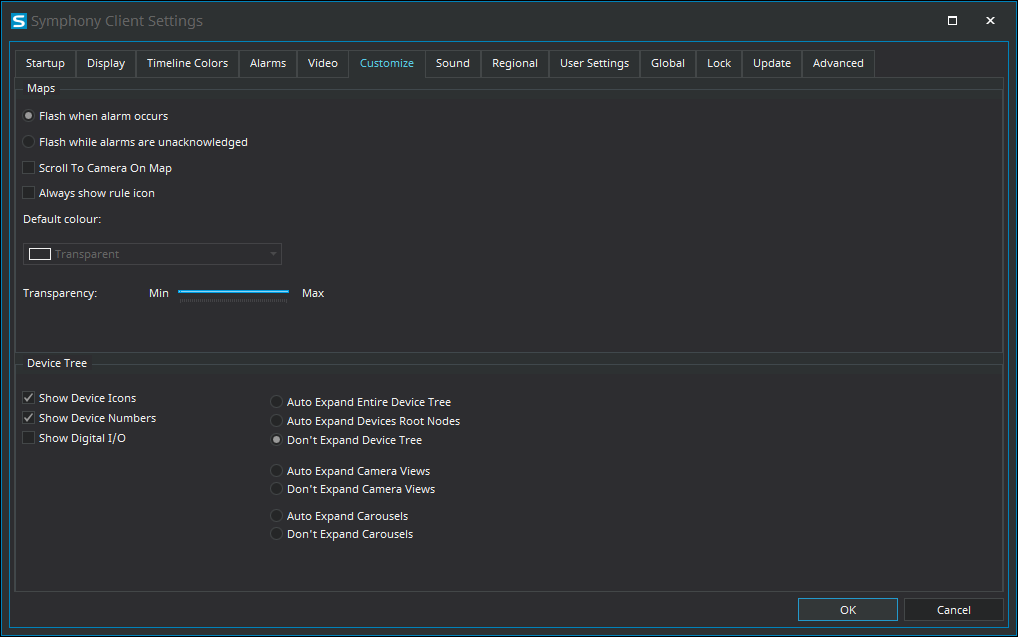
Maps
| Setting | Description |
|---|---|
|
Flash when alarm occurs |
Select to flash the alarm icon when the alarm occurs. |
|
Flash while alarms are unacknowledged |
Select to flash the alarm icon while the alarm is unacknowledged. |
|
Scroll To Camera On Map |
Select to center the map on a camera when you click the camera in the Map Navigation pane of the Senstar Symphony Client. |
|
Always show rule icon |
Select to always show the rule icon on the map. |
|
Default color |
Select the color for the rule icon. |
|
Transparency |
Set the transparency for the rule icon on the map. |
Device Tree
| Setting | Description |
|---|---|
|
Show Device Icons |
Select to show device icons in the device tree. |
|
Show Device Numbers |
Select to show device numbers in the device tree. |
|
Show Digital I/O |
Select to show digital I/O devices in the device tree. |
|
Auto Expand Entire Device Tree |
Select to expand all levels of the device tree when the Senstar Symphony Client starts. |
|
Auto Expand Devices Root Nodes |
Select to expand the top level of the device tree when the Senstar Symphony Client starts. |
|
Don't Expand Device Tree |
Select keep the device tree collapsed when the Senstar Symphony Client starts. |
|
Auto Expand Camera Views |
Select to expand the camera views in the device tree when the Senstar Symphony Client starts. |
|
Don't Expand Camera Views |
Select to keep the camera views collapsed in the device tree when the Senstar Symphony Client starts. |
|
Auto Expand Carousels |
Select to expand the carousels in the device tree when the Senstar Symphony Client starts. |
|
Don't Expand Carousels |
Select to keep the carousels collapsed in the device tree when the Senstar Symphony Client starts. |
