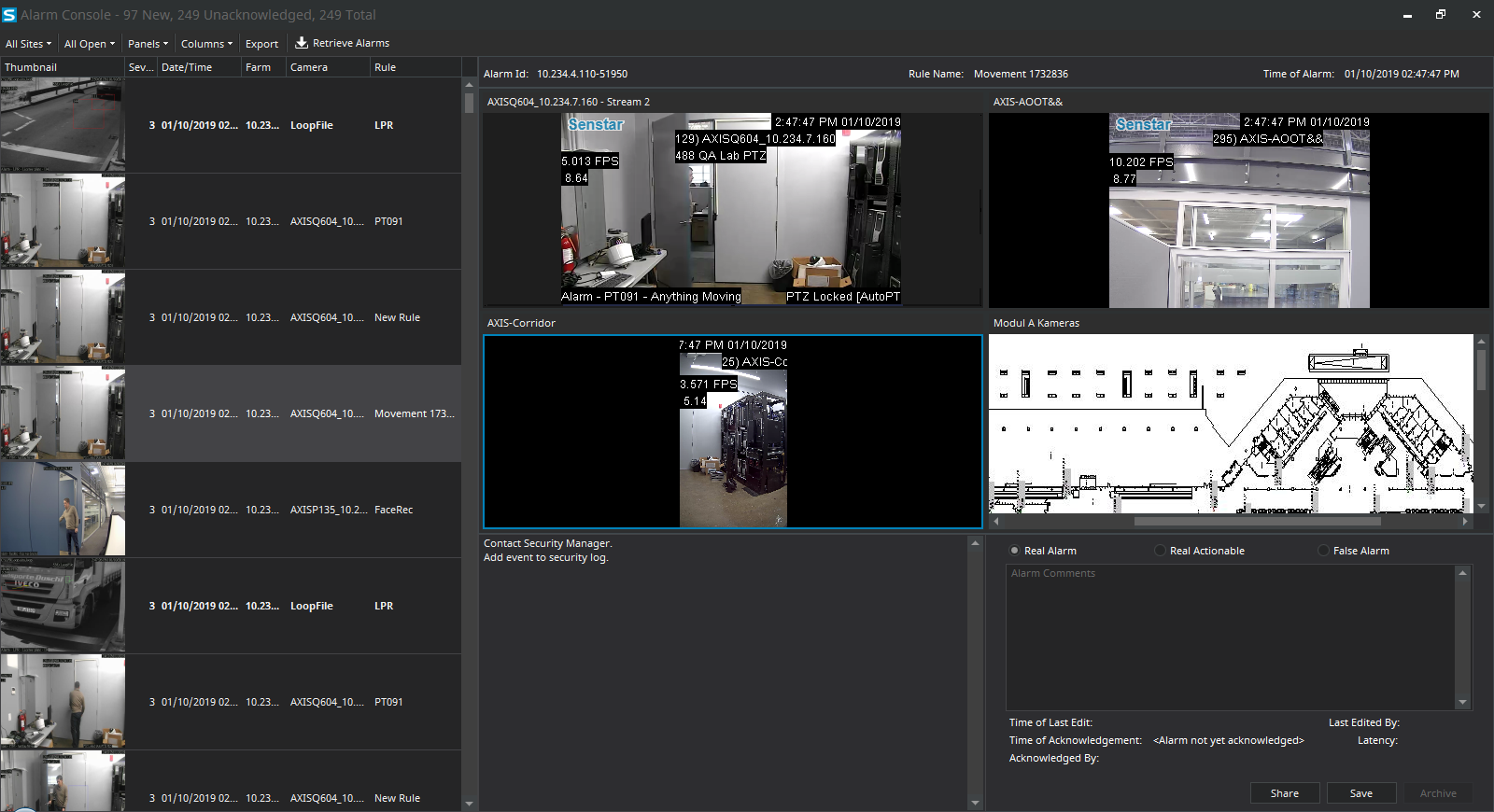Alarm console
The alarm console in the Senstar Symphony Client interface includes functionality to view and manage alarms.
The alarm console appears in the Senstar Symphony Client interface as a collapsible sidebar by default. When in the sidebar, the alarm console displays a list of alarms that includes an icon to illustrate the alarm type and alarm details. Clicking an alarm in the list will display the alarm video in the active camera view panel.
The alarm console also includes an advanced mode that opens the alarm console in its own
window. In advanced mode, the alarm console includes additional functionality to filter,
export, and manage alarms. When the alarm console is in the advanced mode, it does not
appear as a sidebar in the Senstar Symphony Client interface. The alarm
console includes the following components:
- Alarm list
- View panels (display one to four in the Alarm Console section on the Action Sets page in the Senstar Symphony Server configuration interface)
- Instruction pane (Instruction section on the Action Sets page in the Senstar Symphony Server configuration interface)Note: If you add a file, you can zoom on the file by hold the CTRL button and using the mouse scroll wheel.
- Acknowledgment pane