Connect to Senstar Network Manager
Connect the Symphony Server to the Senstar Network Manager to use events from the Senstar Network Manager to trigger actions.
- In the Symphony Server configuration interface, click Devices > Integrations.
- Click Add Hardware.
- In the Device Type list, select Senstar Network Manager.
-
In the Name field, type a meaningful name for the Senstar Network Manager.
This name will appear in the device list in the Symphony Server configuration interface and the device tree in the Symphony Client interface.
- In the IP Address field, type the IP address of the Senstar Network Manager.
- In the Secondary IP Address field, type the IP address of a secondary (redundant) Senstar Network Manager.
- In the Unit ID field, type the ID of the Senstar Network Manager.
- Click Connect to Device.
-
In the Sources list, select the nodes that you want to add to the Symphony Server.
If you want your selection to apply to all child nodes, click the Cascade Selection toggle switch to turn it on. To prevent your selection from affecting other nodes, click the Cascade Selection toggle switch to turn it off. To search for a node, type the terms in the Search field—the source list is filtered by the search terms.
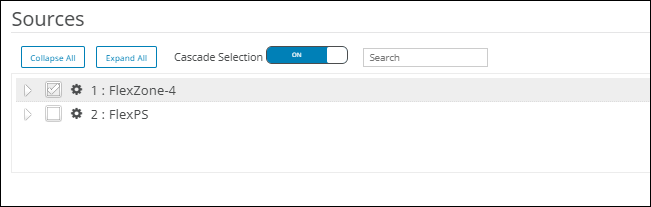
- In the Groups list, select the device tree folder in which the Senstar Network Manager appears.
- Click Save.
