Connect to Symphony Access Control
Connect the Symphony Server to the Symphony Access Control to use events from the Symphony Access Control to trigger actions.
- In the Symphony Server configuration interface, click Devices > Integrations.
- Click Add Hardware.
- In the Device Type list, select Symphony AC.
-
In the Name field, type a meaningful name for the Symphony Access Control.
This name will appear in the device list in the Symphony Server configuration interface and the device tree in the Symphony Client interface.
-
In the Database Server field, type the full address of the Microsoft SQL Server instance for the Symphony Access Control.
For example,
COMPUTER1\SQLEXPRESS2012. - In the Database Name field, type the name of the Symphony Access Control database.
- In the Username field, type the username that the Symphony Server uses to access the Symphony Access Control database.
- In the Password field, type the password that the Symphony Server uses to access the Symphony Access Control database.
- Click Connect to Device.
-
In the Sources list, select the nodes that you want to add to the Symphony Server.
If you want your selection to apply to all child nodes, click the Cascade Selection toggle switch to turn it on. To prevent your selection from affecting other nodes, click the Cascade Selection toggle switch to turn it off. To search for a node, type the terms in the Search field—the source list is filtered by the search terms.
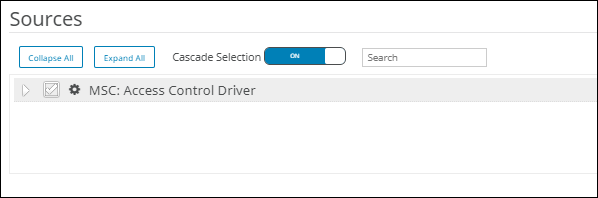
- In the Groups list, select the device tree folder in which the Symphony Access Control appears.
- Click Save.
