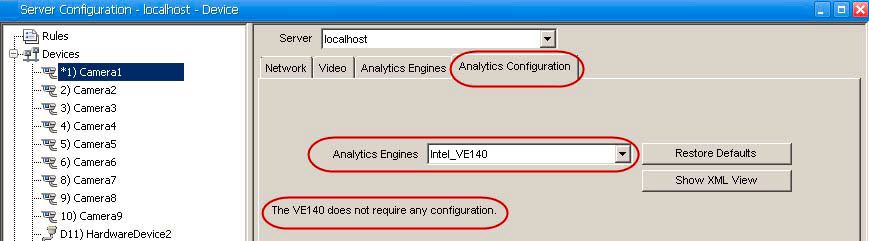
The VE140 analytic is designed to detect video signal loss. It is a good idea to run the VE140 on all cameras. This analytic is environment independent. The VE140 requires minimal CPU.
Task 1: Configure VE140
To configure the VE140:
1. In Symphony Client, from the Server menu, select Configuration. The Configuration dialog box opens. This allows you to configure devices for the currently selected server.
2. In the left pane, click Devices. The Devices dialog box opens.
3. Click the camera you want to configure for use with video analytics and click Edit.
4. Click the Analytics Engines tab and select VE140.
5. Click OK to save settings. No configuration is required for the VE140 from the Analytics Configuration tab.
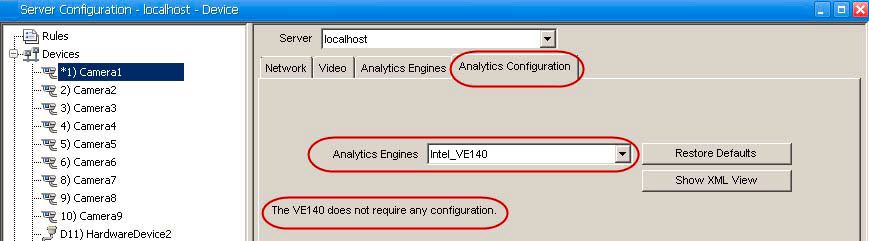
Task 2: Create a Rule using VE140
To configure a Rule using the VE140:
1. You must configure the VE140 before creating a Rule that uses the VE140.
2. From the Server menu, select Configuration and then Rules
3. Click New. The Rule Wizard opens. Read the overview and click Next.
4. Select the check box next to the camera name. If it is a PTZ camera, select the camera tour position check box.
5. From the Select video engine for those running on camera drop-down list, select VE140 - Video Input Error. No further configuration is required.
6. Click Next to continue in the Rule Wizard. Set up the rules as per concepts and instructions in Rules - Using the Rule Wizard.