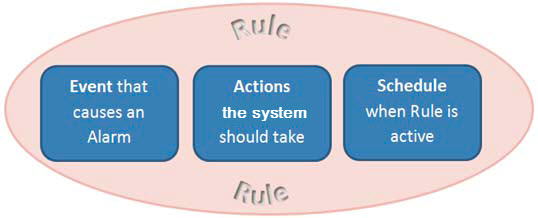
A rule generates alarms in Symphony. Alarms can occur as a result of an event (such as motion detected) or a signal from another device (such as a door access device).
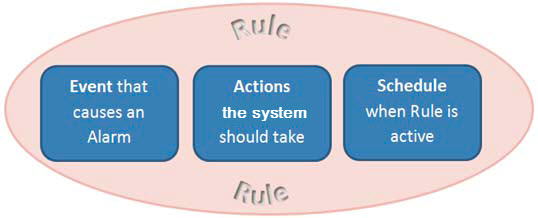
You must configure the Event, Action, and Schedule for each rule.
• Event - Define what causes an Alarm, such as motion detected, people loitering, door access, etc.
• Action - Define what actions Symphony should take after the alarm is detected.
• Schedule - Define which times the Alarm Rule is active.
|
Rule elements can be reused. For example, if you change the "24/7" Schedule, it will affect all Rules that use this Rule Element. |
To access the Rules Summary dialog box:
1. From the Server menu, select Configuration. The Server Configuration dialog box opens.
2. In the left pane, click Rules. The Rules Summary opens in the right pane. The Rules Summary dialog box lists all the current Rules and allows you.
• New - Create a new rule.
• Edit - Modify an existing rule. Select the rule on the list and click Edit.
• Delete - Delete an existing Rule. Select the rule on the list and click Delete.
• Disable - Temporarily disable a rule instead of deleting it entirely. Select the rule on the list and click Disable.
• Enable - Enable a rule that has been disabled. Select the rule on the list and click Enable.
|
The Disable Alarms for Server dialog box allows you to disable all the alarms for the currently selected server. This is useful in cases where all alarms should be disabled for a period of time on the server. This is faster than manually disabling individual Rules. To quickly enable or disable all Rules: 1. From the Server menu, select Disable Alarms for Server. 2. Specify the amount of time to disable the alarms for the current server and click OK. |