Add Antivirus Exclusions
Excluding the Application Folder Within Your Anti-Virus
Preliminary Considerations
Note: This guide applies to all anti-virus software. In this guide, our figure shows the Malwarebytes software. Generally, the steps are the same, regardless of which anti-virus software is used. Why must the Symphony AC folder on the server and client-workstations be excluded from being scanned? When installing the Symphony AC software, you MUST temporarily disable or shut down your anti-virus software. Anti-virus software will cause communication errors between the Symphony AC software and the hardware. Thus, the Symphony AC folder MUST be exempt from being scanned by the anti-virus software AFTER the installation of Symphony AC.
Excluding the Symphony AC Folder Within Your Anti-Virus Software
- Navigate to the settings tab of your anti-virus software. Within the settings tab, there should be a window for exclusions. (See Figure 1)
Note: The location of the settings tab will depend on which anti-virus software you use. Figure 1: 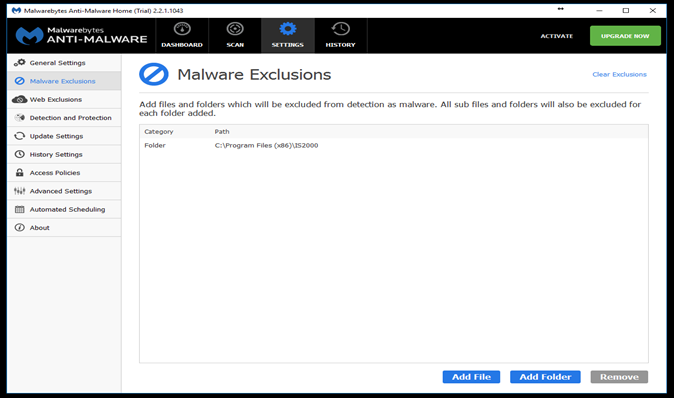
- Select the following remote path: C:\Program Files (x86)\Symphony AC. Save your changes.
Note: The path in the example above is the default remote path. The remote path of the software can change depending on where the user saves the Symphony AC application.