Hardware Manager- DeviceSpecificLogging
Device Specific Logging
Device Specific Logging > Aero Controllers
Device Specific Logging is used to modify the default logging for a device. This feature allows the global logging to be ignored for the specific point using only the logging options specified for the properties for the device.
- From Hardware Manager unlock the pad lock to allow editing of the screen.
- Select the device (input, contact, door strike, reader, etc) in which the logging should be modified, for example highlight a door contact. From the devices properties box click on the drop down arrow to the right of the Logging tag.
- Highlight the Event from the Events box. The events shown in the Events selection box will depend on the device selected.
- Click on the drop down arrow to the right of the Log Type tag to select the desired logging type.
- Log Based on Log Manager Settings - This option will set the device to utilize the logging configured under Log Manager.
- Do Not Log - This option will not write the highlighted event to the database. If the event should be seen under the Event Manager, check the check box to Display on Event Manager and Watch Windows.
- Log as Event - This option will write the highlight event to the database. If the event should be seen under the Event Manager, check the check box to Display on Event Manager and Watch Windows.
- Log as an Alarm - This option will allow the event selected to be configured as an alarm. In the event the device is activated an alarm will be generated and sent to the Alarm Manager. If the event should be seen under the Event Manager, check the check box to Display on Event Manager and Watch Windows.
- The Alarm priority can be configured by clicking on the drop down arrow to the right of the Priority tag. Priority 1 = Highest, 99 = Lowest
- Click on the disc to save changes.
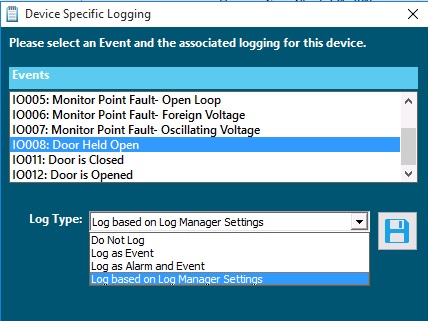
Copyright © 2020 by Senstar Corporation. All Rights Reserved.