Hardware Manager- Aero ElevatorControlSetup
Aero- Elevator Control Setup
The instructions below are for setting up elevator control with Aero hardware. Note: Elevator Control is ONLY supported by Aero controllers.
- Please follow the Aero hardware set up instructions to add all necessary Aero drivers, controllers, and sub-controllers.
The Aero hardware instructions are located here: http://support.Senstar.com/knowledgebase/1031/
- Navigate to the Symphony AC hardware manager and unlock the module. Locate the sub-controller readers in the Symphony AC hardware manager. (See Figure 1)
Figure 1 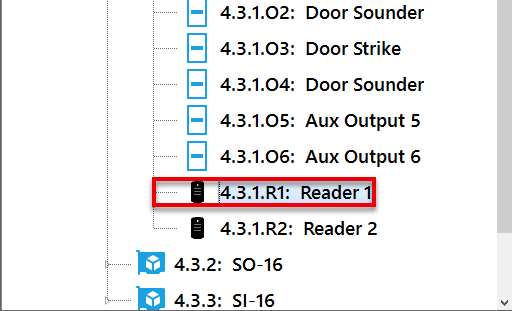
- From the sub-controller readers, left click on the reader that corresponds to the elevator reader. Next, modify the following two reader properties (See Figure 2):
- Device: “Proximity reader”
- Reader_Settings: 004 Elevator Reader (No Feedback)
Figure 2 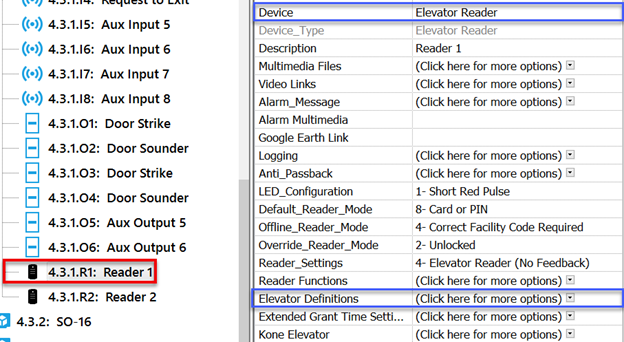
4. Below is a list of additional elevator properties (each site will need to modify the below “Elevator Definitions” per scenario):
a. Max Floors Controlled by this reader: This option allows a defined number of outputs to be assigned to the reader.
b. First Elevator Relay Sub-Controller: Select the output/relay sub-controller.
c. First Elevator Relay Address: Here, you can assign the first control point in the relay range being assigned.
Example: If Max Floors Controlled by this reader is set to four, the First Elevator Relay Address would be #1. If another elevator is added with four floors using the same output/relay sub-controller, the First Elevator Relay Address would be #5.
d. First Elevator Input Sub-Controller: This option should be set to None and is not used.
e. First Elevator Input Address: This option should be set to None and is not used.
f. Override Mode: This option is set according to the floor group assigned to the override control points. (Note: Floor groups must have been created PRIOR to assigning this option).
g. Offline Mode/Facility Code: These options are used as a failsafe mode. In the event the controller goes offline, the cardholder will be granted access according to the facility code assigned to the card.
Copyright © 2020 by Senstar Corporation. All Rights Reserved.