Badge Designer- CreateBadgeTemplate
Using Badge Designer on the Client
Using Badge Designer from a Symphony AC Client:
- Open Personnel Manager and unlock the module
- Select the Badging tab and then click on the Edit Badge Layout
 button
button
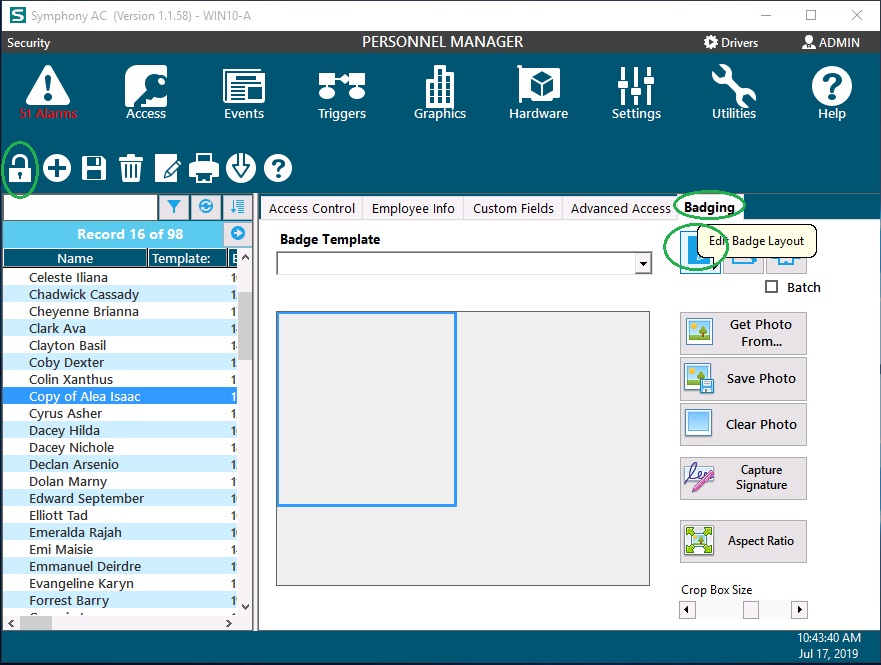
- In the Badge Designer application, you can create a new badge. A new badge will have a Portrait orientation by default. That can be changed to Landscape. There are 3 primary objects (Photo, Text and Shape) that can be placed on the badge and linked back to the fields in Personnel Manager. Each object will have its own set of Properties. To link an object, such as a Text object, to display the First Name field, select the Text object. Then in the Properties for that object on the right, locate the DataLink field and select the dropdown menu to pick the desired Personnel Manager data field.
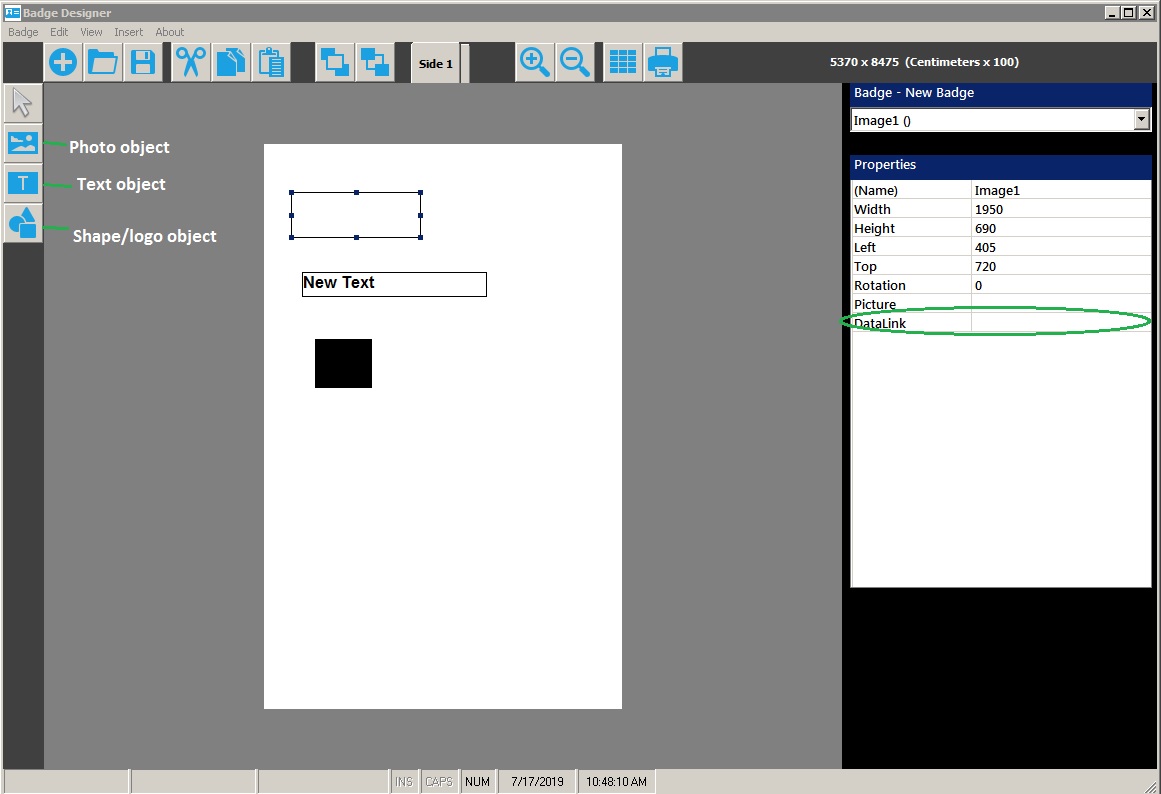
Copyright © 2020 by Senstar Corporation. All Rights Reserved