Alarm Manager- AcknowledgingandClearingAlarms
Acknowledging and Clearing Alarms
Acknowledging and Clearing Alarms in Alarm Manager
Alarm Manager information window will display all new alarms as being ACTIVE. The status of an alarm can be either ACTIVE or ACKNOWLEDGE as indicated by the color for that alarm in the Count column
Active Alarms:
All new alarms will appear at the top of the Alarm Window, sorted by Time/Date ascending
Active Alarms will display in the Count column an icon in RED color:
To Acknowledge an Active Alarm:
From the main Alarm information Window, double-click on the Active Alarm. That color of the active alarm will turn from RED to YELLOW indicating that it has been acknowledged, but still visible in Alarm Manager.
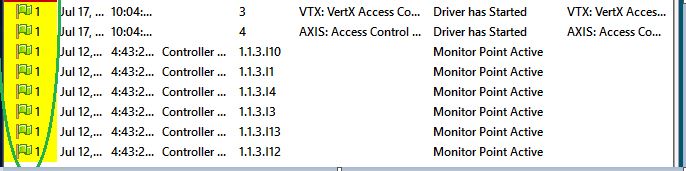
Clearing Alarms:
Clearing and/or completing removing Alarms is performed in the right pane of the Alarm Manager module.
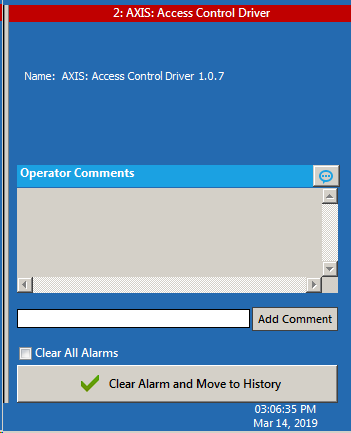
Alarms can be cleared in three different methods:
- Completely Clear ALL Alarms - this method will delete AND NOT log ALL the alarms that are either Active or Acknowledged. To remove all alarms, simply click on the check box "Clear All Alarms" in the Alarm Clear pane. (Note: this check box requires elevated permissions in the user profile and will appear/not appear based off the user Profile assignment. See Profiles for more information)
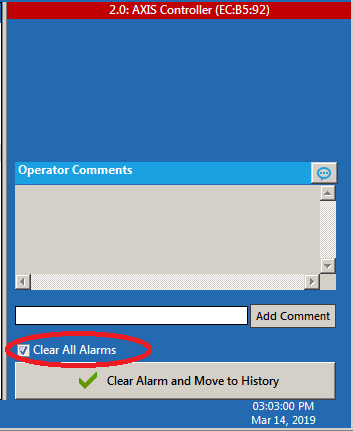
- Clearing an alarm - To clear an alarm, simply selet the alarm and check the box 'Clear Alarm and Move to History box. An Operator Comment may be required prior to clearing an alarm. This requirement is defined by the operator's Profile assignment. See Symphony AC Profiles for more information.
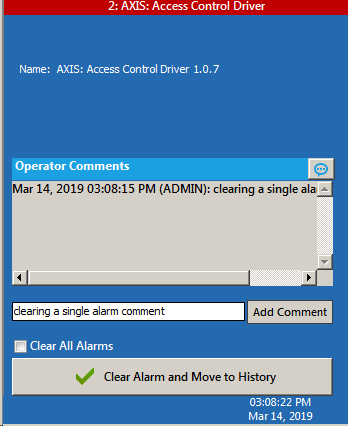
3) Clearing Multiple Alarms - when a alarm occurs from the same device 'Address', such as the same driver or controller and appears in the Alarm window multiple times, these same alarms can be cleared all at once. To do so, follow the same procedures as step 2 above. Then a window will display with the message: "Do you wish to clear all alarms witht he same address (2)?" Click Yes to clear these alarms.
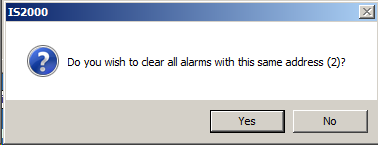
Copyright © 2020 by Senstar Corporation. All Rights Reserved.