Aero- Enabling Milestone Support
Please follow the steps below to enable Milestone ACM support of Aero events from controllers and sub-controllers.
- Locate the Symphony AC program files folder (located at where you installed Symphony AC). Open the “Lib” folder. Open the “x64” folder. Copy all of the files in this folder.
- On the Milestone XProtect Management Server, navigate to the following: C:\Program Files\Milestone\XProtect Event Server\MIPPlugins Locate the folder where you have the ACM files. In the example below, the ACM files are located in the “Senstar Corporation ACM” folder. Place the files you copied in step one into this folder.
- To view the development property panel in Milestone, go to “Tools”, then “Options”, and then “Access Control Settings”. Click on “Show development property panel”. (See Figure 2) The development property panel is generally used for debugging.
Figure 2 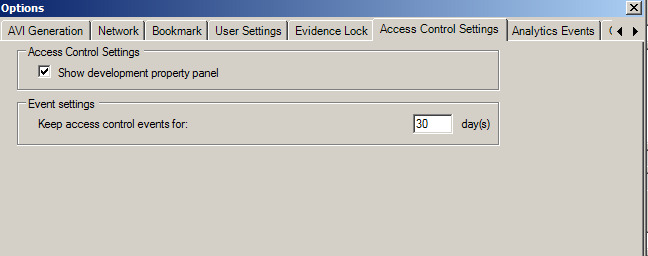
- If you have changed your configuration (i.e. this is NOT a new install and you are updating the ACM files in the Milestone/Event Server/MIPPlugins folder), you will need to refresh the configuration, as there could potentially be new hardware to support and changes to the events.