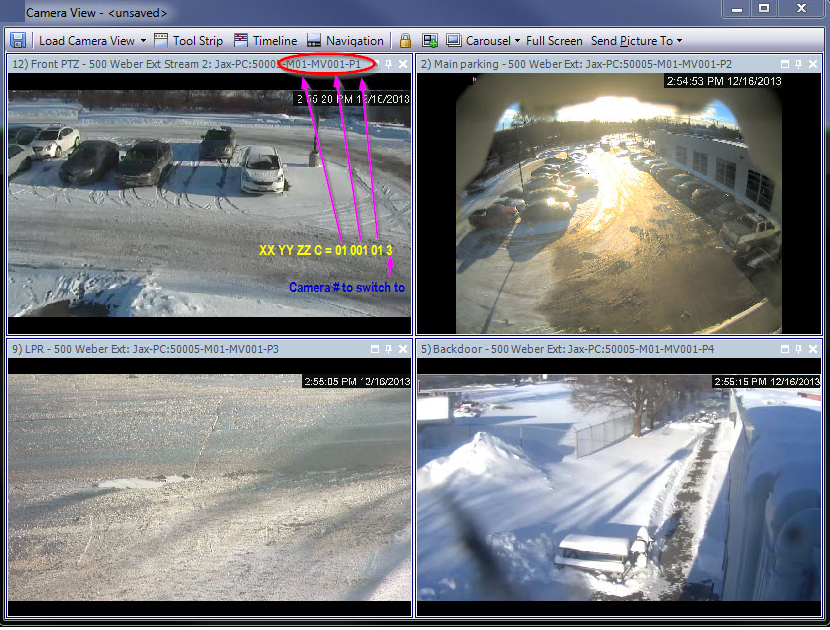Support
for AXIS T8310 Surveillance Control Board (T8311, T8312, T8313)
You can use the joystick, keypad, and jog dial units
of the AXIS T8310 Surveillance Control Board with Symphony.
All units interact with the Main View.
• Joystick
Buttons
• Keypad
Buttons
• Jog
Dial
• Switching
Control between Panels
To access all units in the control board from within
Symphony:
• From the View menu, select Joystick.
Joystick
Buttons
If PTZ control through joystick is too fast, you can
limit the speed by editing the acc.ini file.
1. Edit
%appdata%\Aimetis\acc.ini
and change the following parameters with the default values:
[joystick]
maxpan=100
maxtilt=100
maxzoom=100
pollinterval=100
deadzone=20
• maxpan,
maxtilt, and maxzoom values can range from 0 to 100
• pollinterval
values are in milliseconds
• deadzone
value is a percentage of physical x, y, and z range
2. If
response is too sensitive, try lowering the values.
3. Save
the acc.ini file and restart Symphony
Client for the changes to take effect.
Keypad
Buttons
Jog Dial
Switching
Control between Panels
The View button has
four small squares and is located under the F1
button on the Axis keypad.

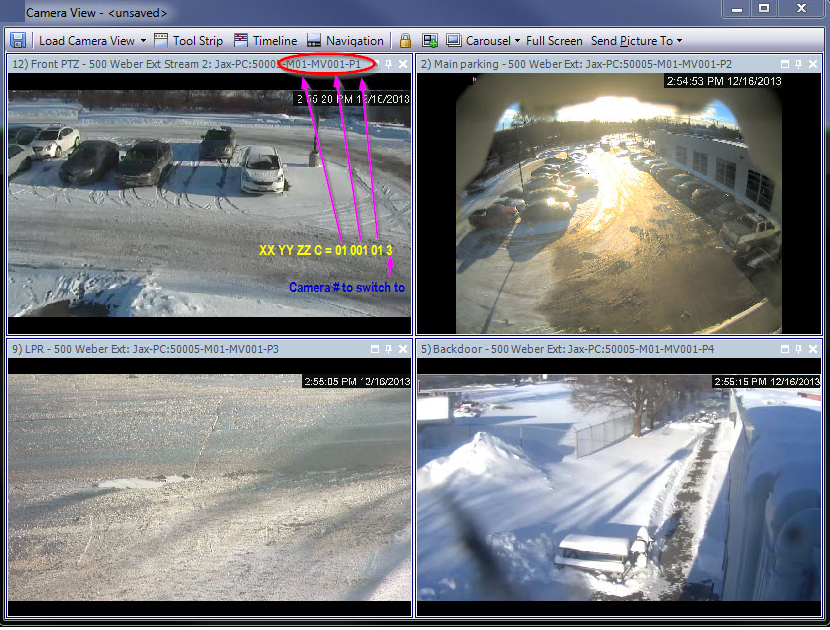
To switch between multi views:
1. On the
Axis keypad, enter XXYYYZZ.
• X is
the monitor number
• Y is
the multiview number
• Z is
the panel number within multiview
2. Click
the View button. The multiview panel name will
now be represented as "Hostname-Mxx-MVyyy-Pzz".
To switch between multi view panels and switch camera
displayed in panel:
1. On the
Axis keypad, enter XXYYYZZC.
• X is
the monitor number
• Y is
the multi view number
• Z is
the panel number within multiview
• C is
the camera number
2. Click
the View button.
To switch control to main Live view panel:
• On the Axis keypad, enter 0 and click the View button.