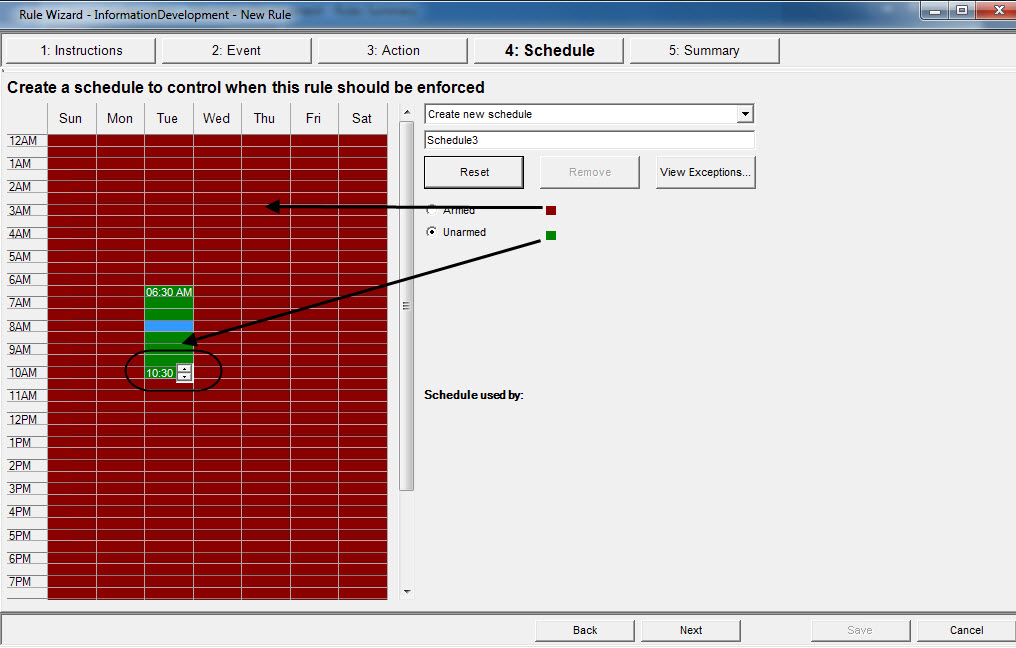
Schedule, or time period, is the last rule element you define. The Schedule dialog box allows you to specify on a weekly basis when the new Rule should be active or inactive. You set different alarm schedules for different Rules.
You can define when the whole system of event-detection and action-taken should be enforced. In general, a rule (event + action + schedule) can be enforced all day, but typically, you may want a rule to be enforced according to a schedule. For example, perhaps only on weekends, or excluding weekends, or at specific times in the morning and night only.
If the Rule is disabled (in the Rules Summary), the schedule is ignored and Actions for that Rule will not be triggered.
The alarm schedule can be set in minute intervals. By default, the schedule is completely red (Armed).
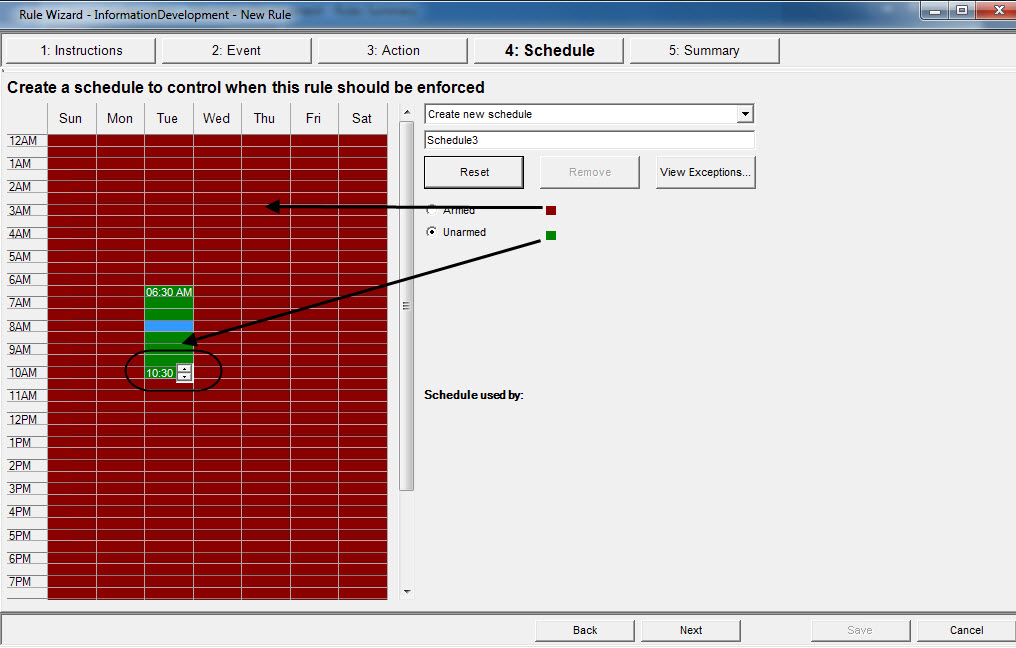
To modify the alarm schedule:
1. Give the new Schedule a descriptive name in the Name field, or reuse an existing Schedule by selecting it from the Create new schedule drop-down field.
2. If a new schedule is being created, select the Armed or Unarmed option. Using your mouse, click on the date and time interval squares.
• You can set per minute ranges. Click on at least two squares in one column. Hover your mouse over the first square or the last square in the column (earliest or latest hour interval). Arrow range buttons appear. Click the arrows to change times to per minute ranges.
3. Click View Exceptions to set an exception to this weekly schedule. An example might be holidays.
a. To set exceptions, mark each half hour increment in red or green. Red means it is armed, green means it is disarmed.
b. If a day already has exceptions it will be displayed in bold in the calendar. The current day is highlighted in blue.
4. Click OK to save your changes, or the X at the top of the form to close it without saving changes to the current day.
5. Click Next to move to the next dialog in the Rule Wizard. The Summary displays the essential elements of the rule you created.
|
You can re-use Rule elements between rules. For example, if you have two rules, both may use the same Schedule or Action. Do not, for instance, create two schedules that are both 24/7. |