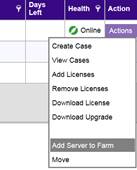
You can create a server farm two ways:
• One at installation. Refer to the Aimetis Symphony Installation Guide.
• By merging existing farms into a single farm as follows
To create a multi-server farm:
Task 1: Log into the Xnet add the MAC addresses from the servers you want to include in your new multi-server-farm.
1. From the sidebar, click Farms/Servers.
2. Select your farm.
3. In the Action column, click Actions and select Add Server to Farm.
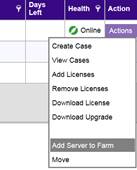
4. Enter the MAC address.
5. Select the If this MAC is already in another farm, move it to this farm check box. This allows you to add a MAC address from any existing server to the one you have selected.
6. Click Add Server.
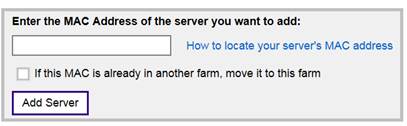
Task 2: Refresh the license in Symphony
1. From the Server menu, select Configuration. The Server Configuration dialog box opens.
2. In the left pane, select Licenses. The Licenses Summary is displayed in the right pane.
3. Click the Refresh licenses from Aimetis button.
Task 3: Allow remote SQL connections on all of the servers in the new multi-server-farm
See instructions in the Installation Guide:
Task 4: Add the server in Symphony
1. From the Server menu, select Configuration. The Server Configuration dialog box opens.
2. In the left pane, select Server Farm.
3. Enter the address of the server to be added to the new multi-server-farm and click Add server from another farm. After a few minutes, all the settings from the old farm will be in the new multi-server-farm.