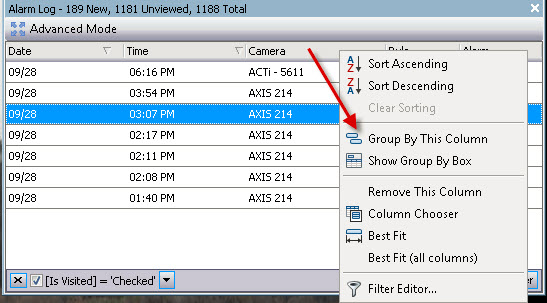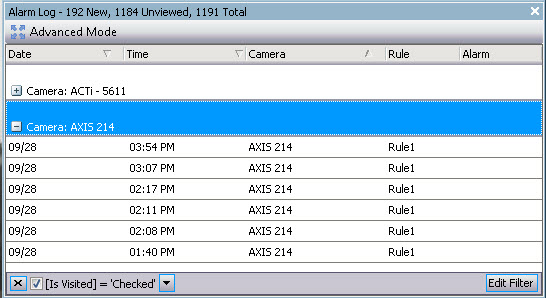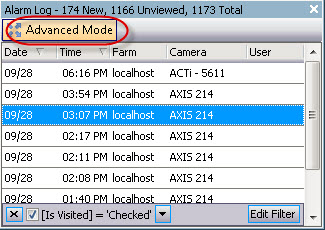
By default, the Alarm Log panel is docked inside the main view. However the Alarm Log panel can be dragged into a second monitor and configured to display more information. In Advanced Mode, the Alarm Log panel provides detailed information: camera view, alarm details, thumbnails of alarms.
To display the Alarm Log in Advanced Mode:
• Click the Advanced Mode button in the Alarm Log panel.
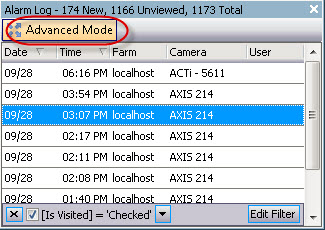
• The Column Chooser menu option allows you to customize which columns are displayed.
To use the Column Chooser:
1. Right-click on one of the column headings in the Alarm Log panel and select Column Chooser.
1. Drag columns from the Customization dialog box to the column headings in the Alarm Log or drag column headings from the Alarm Log into the Customization dialog box.
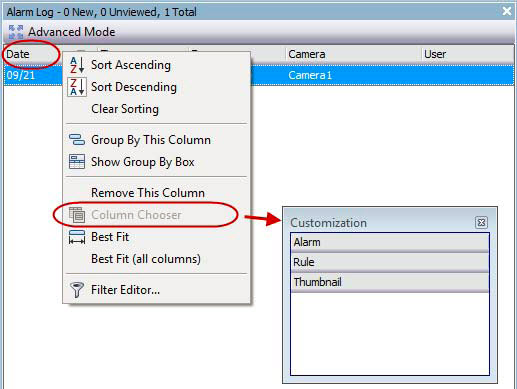
• Grouping by columns is an effective way of organizing the potentially long list of alarms. A typical use would be to group all alarms by Server, then by Camera.
To group by column:
• Drag the desired column heading into the area marked by the text Drag a column header here to group by that column.