|
Article Type:
|
How To
|
|
Product:
|
Symphony
|
|
Product Version:
|
|
|
Component:
|
Analytics Engine
|
|
Device Brands:
|
|
|
Created:
|
8-Mar-2017 11:20:59 AM
|
|
Last Updated:
|
|
Create an action rule for standalone embedded video analytics
Create an action rule that triggers an output signal when an alarm is sent from an Senstar embedded video analytic. - In the camera home page, click Events > Action Rules.
- Click Add.
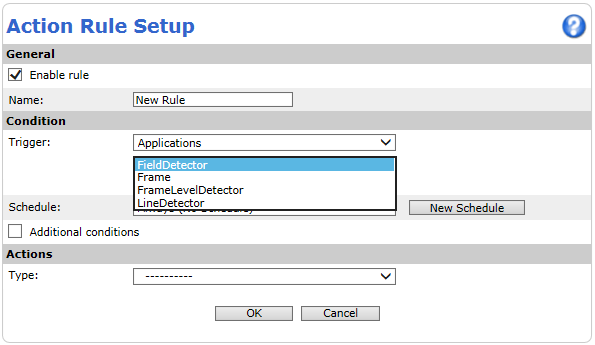 - In the General pane, select Enable rule and type a name for the rule.
- In the Condition pane, select Applications, configure the trigger conditions, and set a schedule.
For Outdoor Object Tracker or Motion Tracker, select and configure the FieldDetector or LineDetector trigger conditions. For Crowd Detection, select and configure the FrameLevelDetector trigger condition.
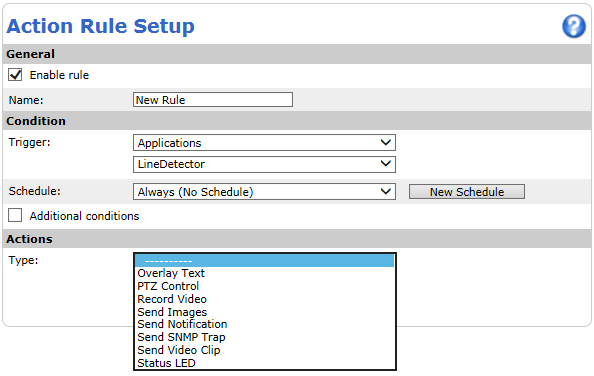 - In the Actions pane, select and configure the actions that the camera takes when a condition triggers.
- Click OK.
|
Average rating:
|
|
|
|
Please log in to rate.
|
|
Rated by 0, Viewed by 2845
|
|