|
Article Type:
|
How To
|
|
Product:
|
Symphony
|
|
Product Version:
|
6.14
|
|
Component:
|
Symphony Server
|
|
Device Brands:
|
|
|
Created:
|
12-Jan-2016 11:10:22 AM
|
|
Last Updated:
|
|
How to Create a Farm from Multiple Existing Farms
Task 1: Log into the Xnet add the MAC addresses from the servers you want to include in your new multi-server-farm. - From the sidebar, click Farms/Servers.
- Select your farm.
- In the Action column, click Actions and select Add Server to Farm.
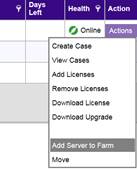 - Enter the MAC address.
- Select the If this MAC is already in another farm, move it to this farm check box. This allows you to add a MAC address from any existing server to the one you have selected.
- Click Add Server.
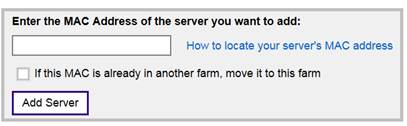
Task 2: Refresh the license in Symphony - From the Server menu, select Configuration. The Server Configuration dialog box opens.
- In the left pane, select Licenses. The Licenses Summary is displayed in the right pane.
- Click the Refresh licenses from Senstar button.
Task 3: Allow remote SQL connections on all of the servers in the new multi-server-farm See instructions in the Installation Guide. Task 4: Add the server in Symphony - From the Server menu, select Configuration. The Server Configuration dialog box opens.
- In the left pane, select Server Farm.
- Enter the address of the server to be added to the new multi-server-farm and click Add server from another farm. After a few minutes, all the settings from the old farm will be in the new multi-server-farm
|
Average rating:
|
|
|
|
Please log in to rate.
|
|
Rated by 0, Viewed by 4119
|
|