|
Article Type:
|
How To
|
|
Product:
|
Symphony
|
|
Product Version:
|
6.14
|
|
Component:
|
|
|
Device Brands:
|
|
|
Created:
|
29-Oct-2015 9:57:27 AM
|
|
Last Updated:
|
|
How to use trackerapp to Adjust Settings
The trackerapp utility allows you to run and adjust a video analytic on a live view/recorded video and see exactly which part of an object (for example, a person) is in the foreground.
- In the client, stop the camera.
- In the command line, change your directory to C:\Program Files\Senstar\Symphony\_bin. If you are running on a 64 bit machine, use Program Files(x86) in the path instead.
- Enter trackerapp x where x is the ID of the camera you are using. (The tracker number always precedes the camera name in the Camera Tree.)
- The Senstar Demo (Motion Tracking) dialog box opens. A live video is displayed in the window.
- If you want to run a recorded video instead: Click the Disk icon. The Open dialog box appears. Select the video you want to run back through Symphony (MPEG or .aira) and click Open. The Select Movie dialog box appears. Select the method/speed to run the video back through and click OK. Slow (real-time) is recommended. Symphony will now run the video back through tracker on the camera with the video engine and configuration you selected.
- Select one of the following options and observe the live view (or run the video).
- Background change - objects in the foreground should appear as red and objects in the background should appear as blue
- Segment motion - foreground image should appear as solid red
- Proj. (Projection) - ellipses appear around object, that is, a projection of the shape. For example, an egg shape around a person.
- If the object does not appear to be in the foreground for proper detection, adjust settings in the Analytics Engine - Environment subtab.
- If you are running a recorded video through the trackerapp (and not a live view) you must close trackerapp and stop the camera before running the video again.
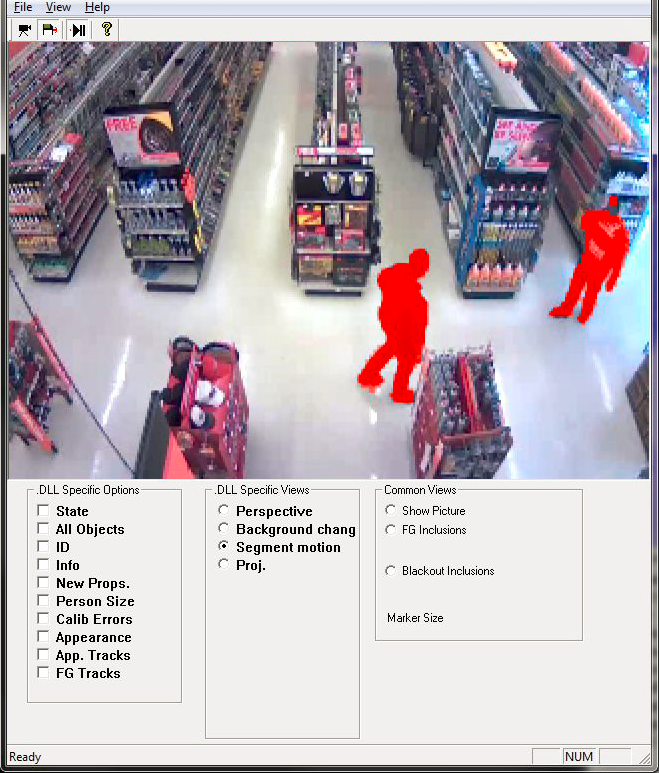
|
Average rating:
|
|
|
|
Please log in to rate.
|
|
Rated by 1, Viewed by 4494
|
|