|
Article Type:
|
Undocumented Settings
|
|
Product:
|
Symphony
|
|
Product Version:
|
6.14
|
|
Component:
|
Symphony Server
|
|
Device Brands:
|
Axis
|
|
Created:
|
21-Jul-2015 11:31:27 AM
|
|
Last Updated:
|
|
Symphony Support for Axis C3003E Network Horn Speaker
Symphony 6.14.3.0 required for this feature. How to set up the network horn speaker in Symphony:
1. From the Server menu, select Configuration. The Server Configuration dialog box appears with Devices displayed in the right pane by default.
2. In the right pane, click the arrow beside the New button. Select Add a Hardware Device and then Axis.
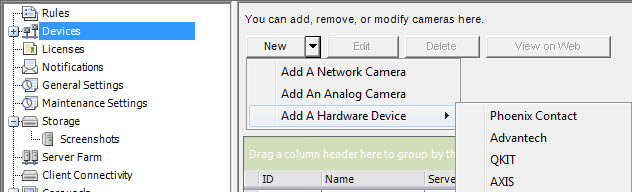
3. In the Hardware tab, enter the IP address, username and password for the network horn speaker. 4. Select the Enable Audio Input and Enable Audio Output check boxes. 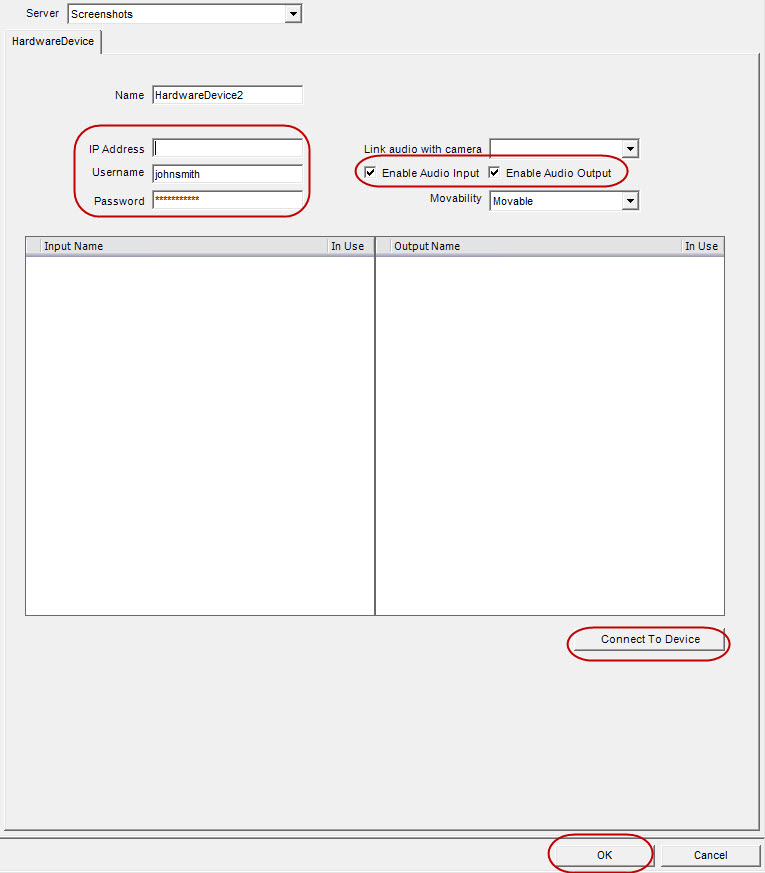
5. (Optional) To synchronize audio from the device with another camera playing/recording video, select a camera from the Link audio with camera drop-down list. (By default, the field is blank indicating that audio from the device is not in use with any other camera.).
Important: You cannot select a camera that already has audio input enabled. If you want to use a particular camera that already has audio input enabled, go to the camera setup and clear the Enable Audio Input check box. (Server>Configuration>Network tab) 
6. Click Connect to Device and then OK.
|
Average rating:
|
|
|
|
Please log in to rate.
|
|
Rated by 1, Viewed by 4892
|
|