|
Article Type:
|
Undocumented Settings
|
|
Product:
|
Symphony
|
|
Product Version:
|
6.14
|
|
Component:
|
Symphony Server
|
|
Device Brands:
|
|
|
Created:
|
14-May-2015 1:15:53 PM
|
|
Last Updated:
|
|
Decorations: Position of Date/Time and Camera name and ID on screen
Applies to 6.14.2 and later.
To adjust the location of Date and Time decorations on the video screen:
- In Symphony, from the Server menu, select Manual Configuration Editor.
- Expand Type: Camera.
- Find the ID of your camera and expand it.
- Click the Add a new setting field.
- In the blank field under the Type, Section, ID, Key, and Value columns enter:
Using Top or Bottom for Value:
Type: Camera
Section: Camera
ID: (Id of the camera)
Key: TimeLocation
Value:Top
Using (x,y) coordinates for Value:
Type: Camera
Section: Camera
ID: (Id of the camera)
Key: TimeLocation
Value:x,y
where x,y will be the coordinates the date and time, placed at 0-1000 units.
- Click OK. (Verify that the setting has been added.)
- Click Close.
- Restart Symphony.
Example: Yellow dot indicates location approximately at (100,400).
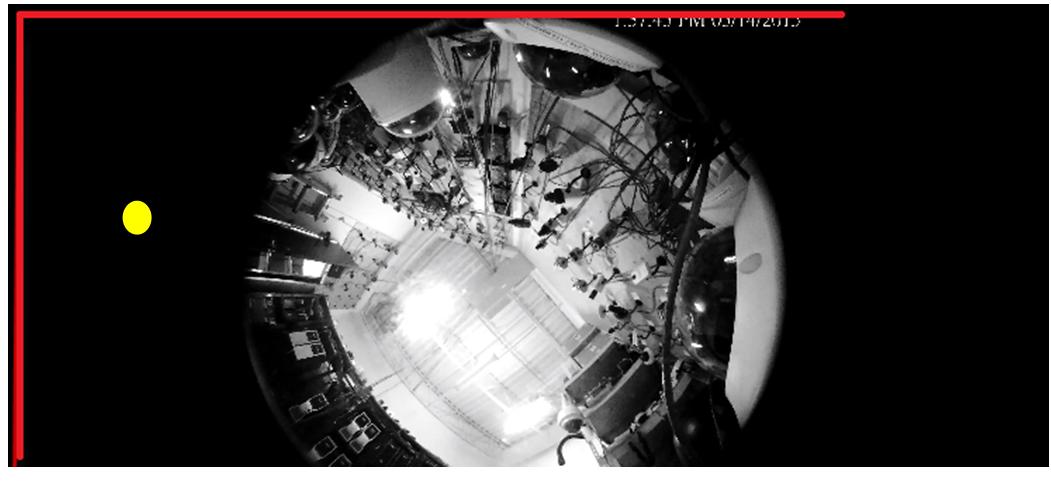
To adjust the location of Camera name and ID decorations on the video screen:
- In Symphony, from the Server menu, select Manual Configuration Editor.
- Expand Type: Camera.
- Find the ID of your camera and expand it.
- Click the Add a new setting field.
- In the blank field under the Type, Section, ID, Key, and Value columns enter:
Using Top or Bottom for Value:
Type: Camera
Section: Camera
ID: (Id of the camera)
Key: NameLocation
Value:Top
Using (x,y) coordinates for Value:
Type: Camera
Section: Camera
ID: (Id of the camera)
Key: NameLocation
Value:x,y
where x,y will be the coordinates of the camera name and ID, placed at 0-1000 units.
- Click OK. (Verify that the setting has been added.)
- Click Close.
- Restart Symphony.
Important: These settings can be applied at Global level for all cameras.
|
Average rating:
|
|
|
|
Please log in to rate.
|
|
Rated by 0, Viewed by 4452
|
|