|
Article Type:
|
How To
|
|
Product:
|
Symphony
|
|
Product Version:
|
6.13
|
|
Component:
|
Analytics Engine
|
|
Device Brands:
|
|
|
Created:
|
30-Jul-2014 2:52:30 PM
|
|
Last Updated:
|
|
VE180 Outdoor Object Tracking Configuration Options
Overview
A number of additional advanced settings are configurable for the VE180 analytic specific to Outdoor Tracking (Server Configuration > Devices > Analytics Configuration > Overview > Task: Outdoor Multi-Class Object Tracking). The following sections describe these settings in detail.
IMPORTANT: These settings are for experts only, and the values should be changed only in cases where the analytic engine is not functioning as expected.
Environment subtab
When you specify the Outdoor Multi-Class Object Tracking task for the VE180, the Outdoor Background Model is configured automatically (Server Configuration > Devices > Analytics Configuration > Environment subtab).
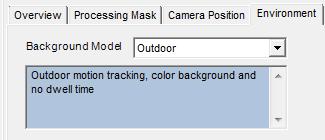
Additional environmental settings are available for the Outdoor Background Model.
Common
| Option |
Description |
| Background learning duration (seconds) |
Determines the approximate length of time it will take a foreground object that becomes stationary to merge into the background.
Important: If an object has periodic movement with a period greater than the specified time, then that object will always be considered a foreground object (never merged into the background).
The background is updated all the time, not only when the analytic engine starts.
|
| Background Sensitivity |
Sets the minimum background sensitivity needed for an object to be detected as a foreground object.
Important: If set to a low value, then objects with similar color as the background will NOT be detected as valid objects to track.
|
| Learn normal behavior |
Learns the percentage of time each pixel is in motion and can subsequently ignore. Useful, for example, when tracking boats on water. Disabled by default. |
Background Type
| Option |
When to use |
| Static |
Use where the background is relatively static (no periodic movement in the background such as swaying trees). This Background Type uses less CPU than Dynamic. |
| Dynamic |
Use where there are periodic moving objects (like a tree branch moving back and forth in a fairly constant wind, or caused by unstable camera mounting). This Background Type uses more CPU power than Static and thus is not recommended for static backgrounds.
Important: An environment might appear static during the day, but rain fall at night will create a dynamic environment. Therefore, in such outdoor environments, you should select the Dynamic setting.
|
Advanced subtab
The Outdoor Multi-Class Object Tracking task for the VE180 includes additional advanced configuration options that can be adjusted if needed via Server Configuration > Devices > Analytics Configuration > Advanced subtab.
IMPORTANT: In most cases, the default values for these advanced settings should be sufficient. These settings are for experts only, and the values should be changed only in cases where the analytic engine is not functioning as expected.
| Option |
Description |
| Processing delay |
The number of frames the tracker needs to run to create a buffer before tracking the live images. Set to 0 by default. |
| Dwell Time |
| Show after (seconds) |
The number of seconds that objects have been dwelling, if they have been dwelling for at least x seconds. Disabled by default. |
| Motion limit (% of size) |
Defines how much an object can move and still be considered to be dwelling. Horizontal and Vertical are calculated as a percent of object size that the object can move.
Examples:
In an Uncalibrated Camera Position (via the Overview subtab), Horizontal 50 means an object can move up to 50% of its max height & width horizontally before it is considered to have moved. This is similar for Vertical.
For calibrated Camera Position (Angled, Overhead), Horizontal sets the percentage of height that the object can move on the ground plane. Vertical is ignored.
|
| Tracking |
| None |
Does not use object appearance. Allows for faster performance, but less accuracy.
If the CPU load is too high, or if objects tend to be similar colors, select None. Disabled by default.
|
| Color blocks |
Stores the average color value at particular locations on the object. Enabled by default. |
| Color histogram |
Stores the rough distribution of pixel color across the object. Disabled by default. |
| Sizes and Distances |
| New Object Min Size (pixels) |
Defines the smallest object size to detect and track. |
| New Object Min Travel Distance (meters) |
Defines how far the object needs to travel before the user sees it appear on the screen within the camera view.
For example, a stationary tree may sway in a breeze, but its movement would not register the tree as an object to track so long as it is moving a distance smaller than the New Object Min Travel Distance value.
|
| New Object Min Travel Distance (pixels) |
| Hidden Object Max Jump Distance (meters) |
Defines the maximum distance an object that just appeared in the scene can move between two consecutive frames, where the object has not been reported as a tracked object. |
| Hidden Object Max Duration (seconds) |
Defines how long to keep a previously tracked object hidden in the scene.
Keeping the object hidden can allow for re-tracking that same object when the object becomes occluded for a short period of time.
|
| Inter-object Min Distance (pixels) |
Stores the distance between any nearby motion tracked as a multiple objects in order to track it as a single object.
Adjust this value in cases where you want fewer individual alarms to trigger on a single object detection that registers as multiple objects detected.
|
| Inter-object Min Distance (meters) |
|
Average rating:
|
|
|
|
Please log in to rate.
|
|
Rated by 0, Viewed by 5369
|
|