|
Article Type:
|
How To
|
|
Product:
|
License Plate Recognition
|
|
Product Version:
|
|
|
Component:
|
|
|
Device Brands:
|
|
|
Created:
|
9-Dec-2013 3:22:09 PM
|
|
Last Updated:
|
|
How to enable Rule logging for License Plate Recognition (LPR)
Task 1: Find the Rule ID from the Server Configuration, Rules Summary screen. - From the Server menu, select Configuration. Click Rules, Rules Summary screen opens.
- Note the Rule ID number of the rule related to License Plate Recognition.
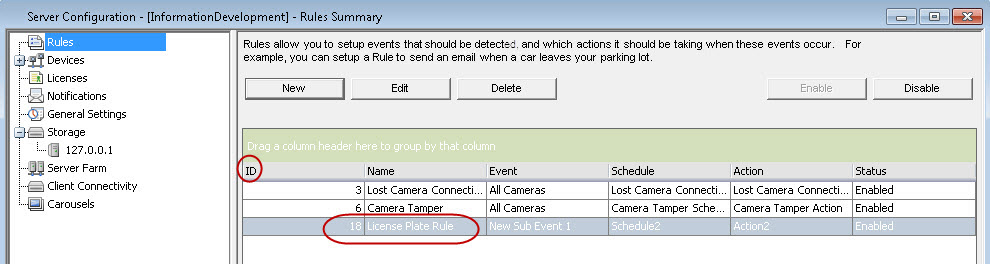
Task 2: Find the Rule ID in the Manual Configuration Editor - From the Server menu, select Manual Configuration Editor. The Manual Configuration Editor dialog box opens.
- Expand the Type:Rule section.
Note that the Rule ID is now 17 and not 18 as in the Server Configuration Rule Summary example. The Rule ID in the Manual Configuration editor does not correspond to the Rule ID in Server Configuration. Normally they are different by one and the Rule ID in Manual Configuration editor is lower. 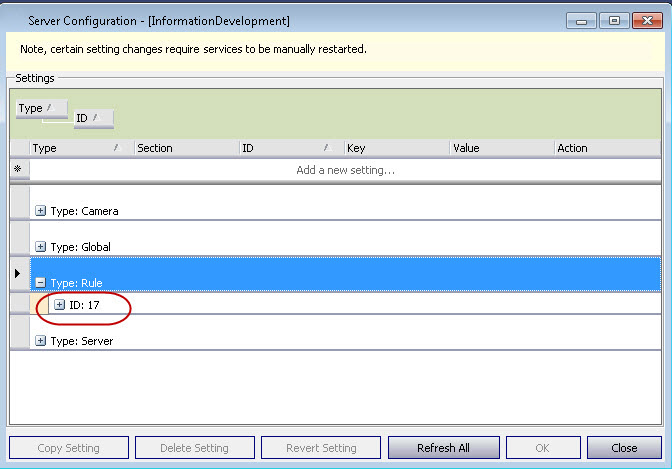
- Expand the ID and then Value column field.
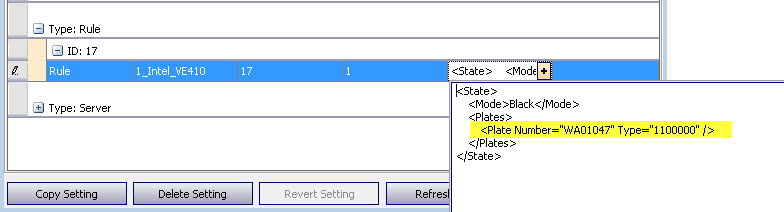
Task 3: Add the LogLevel setting - Below <State> add the following:
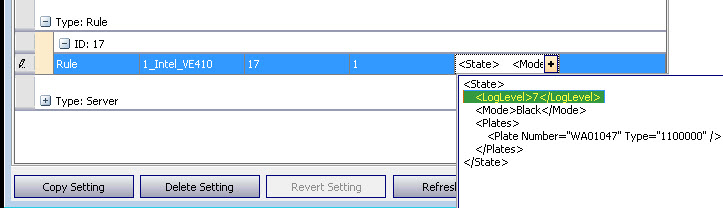
- Click OK to save and close the Manual Configuration Editor.
|
Average rating:
|
|
|
|
Please log in to rate.
|
|
Rated by 0, Viewed by 4373
|
|