|
Article Type:
|
Troubleshooting
|
|
Product:
|
Symphony
|
|
Product Version:
|
6.11
|
|
Component:
|
Symphony Server
|
|
Device Brands:
|
|
|
Created:
|
26-Mar-2013 2:14:54 PM
|
|
Last Updated:
|
|
AI Authentication service will not start after upgrading to Symphony 6.11.0.x
IssueYou receive the following message after upgrading to Symphony 6.11.0.x 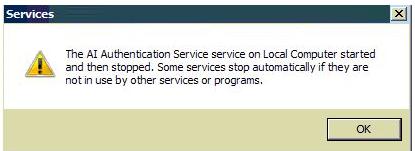
Probable Cause.Net Windows Communication Foundation is not enabled by default on some platforms. SolutionYou must enable .Net Windows Communication Foundation on your system . Example Procedure for Windows 7: - In Windows, launch the Control Panel and select Programs and Features.
- In the sidebar, click Turn Windows features on or off. The Windows Features dialog box opens.
- Expand .NET Framework 3.5 (includes .NET 2.0 and 3.0).
- Select the Windows Communication Foundation HTTP Activation and Windows Communication Foundation Non-HTTP Activation check boxes.
- Click OK. The proces may take several minutes. Depending on your operating system, multiple other components may need to be enabled. Windows will offer to enable them for you. Press Next a few times to complete the process.
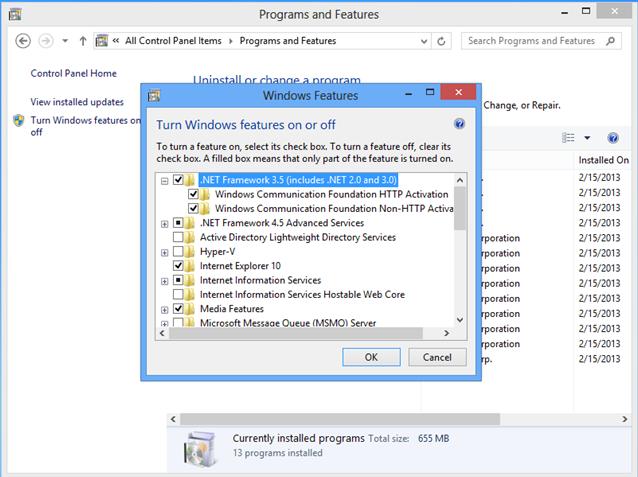
Example Procedure for Windows 2008 R2 Server - Click Start, Administrative Tools, and then Server Manager.
- In the directory tree, select Features. The Features screen is displayed.
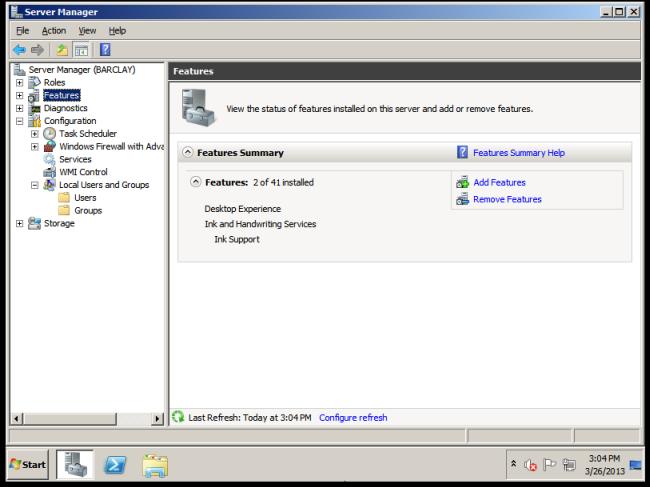 - Click Add Features. The Select Features screen is displayed.
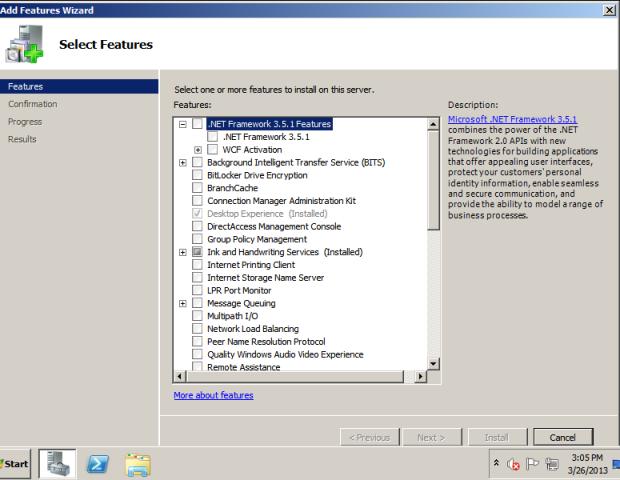 - Expand .NET Framework 3.5.1 Features.
- Select the WCF Activation check box. The Add Features Wizard opens
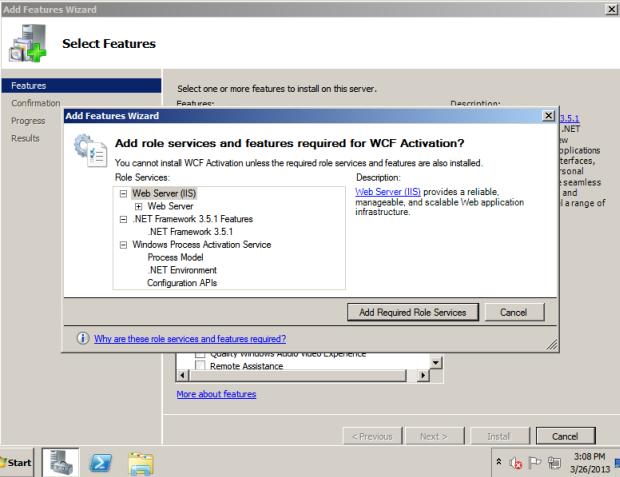 - Click the Add Required Role Services button.
- Click Next on subsequent dialog boxes.
- Click Install on the final dialog box.
- Restart Windows.
|
Average rating:
|
|
|
|
Please log in to rate.
|
|
Rated by 0, Viewed by 4822
|
|