|
Article Type:
|
Troubleshooting
|
|
Product:
|
Symphony
|
|
Product Version:
|
|
|
Component:
|
Symphony Server
|
|
Device Brands:
|
|
|
Created:
|
12-Mar-2013 5:25:21 PM
|
|
Last Updated:
|
|
Upgrading from 6.2 to a later release fails
IssueUpgrading from Symphony 6.2 to a later release fails CauseIn Symphony 6.2, the license file does not contain a SecurityID. This causes the Setup Wizard to fail. SolutionRefresh the license file: Task 1: Download a new license file - In a browser, go to Senstar Xnet and download a new license file for the server.
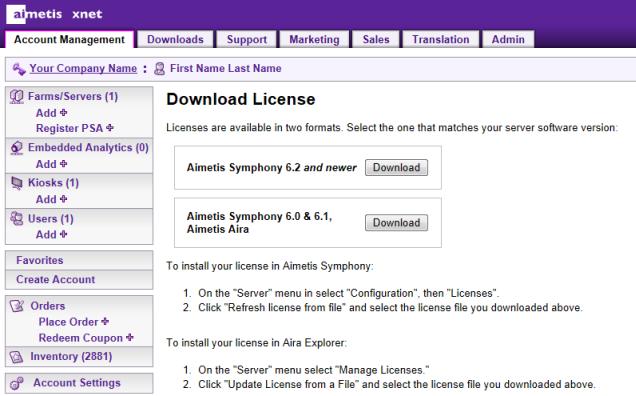 - Save the file on the server.
Task 2: Upload the license file to Symphony If you are upgrading from Symphony 6.5 or later: - Launch the Setup Wizard and set it to offline registration. In the License Registration section, select the I'm Offline check box.
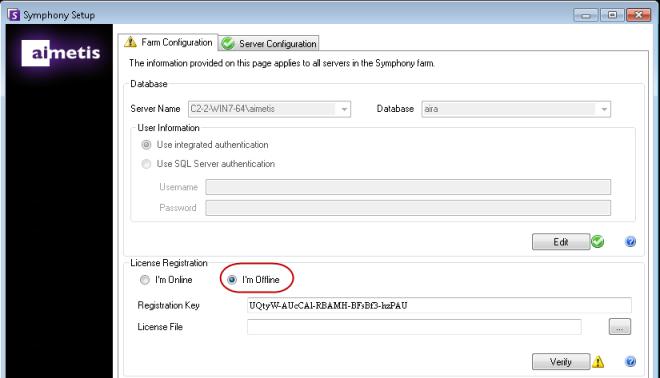 - Click the "..." button in the Setup Wizard to access the saved license file.
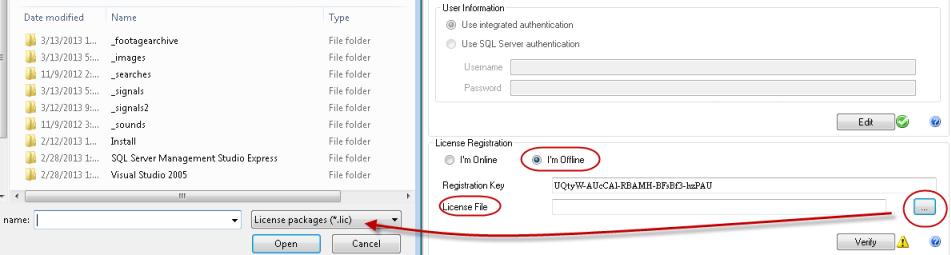 - Cllick the Apply button in the Setup Wizard. This fixes the upgrade process.
If you are upgrading from Symphony release 6.2 and earlier: - Refresh the license file in Symphony. From the Server menu, select Configuration.
- In the left sidebar, click Licenses.
- In the Licenses pane, click the Refresh license from file button.
- Click OK. This fixes the upgrade process.
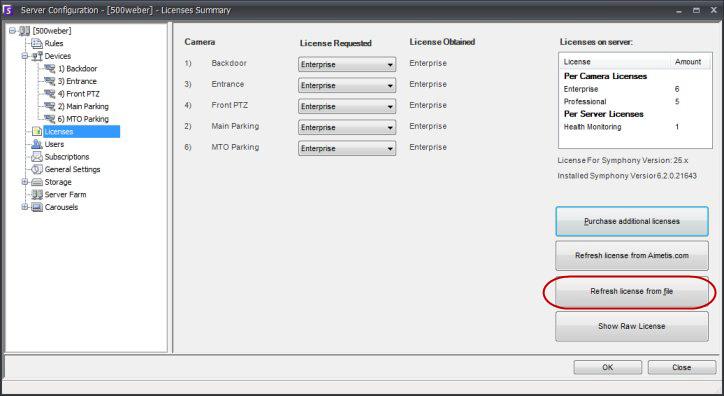
|
Average rating:
|
|
|
|
Please log in to rate.
|
|
Rated by 0, Viewed by 4547
|
|