|
Article Type:
|
How To
|
|
Product:
|
Symphony
|
|
Product Version:
|
6.9
|
|
Component:
|
Symphony Server
|
|
Device Brands:
|
|
|
Created:
|
12-Dec-2012 3:26:36 PM
|
|
Last Updated:
|
|
How to display analog devices in the Symphony device list
Affects: Symphony versions 6.9.5, ... 6.10.x To display analog devices in the Symphony device list you must complete the following: - Task 1: Add a manual setting for analog devices to your server configuration.
- Task 2: Add the analog device to Symphony.
Task 1: Add a manual setting for analog devices to your server configuration. 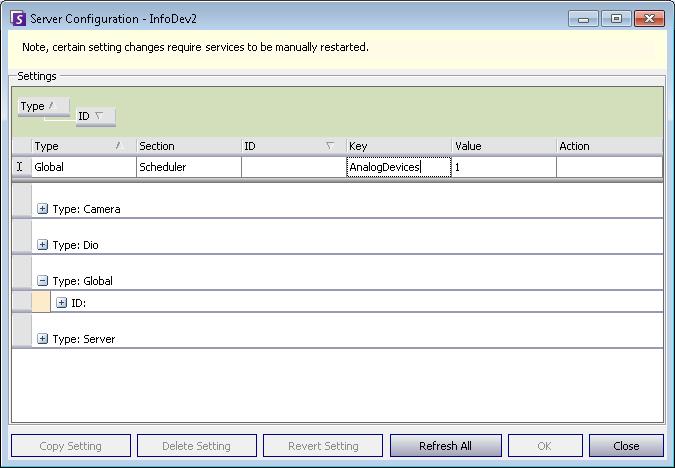
- From the Server menu, select Manual Configuration Editor.
- Click Add a new setting... in the first row to activate the cells.
- In the blank field under the Type, Section, Key, and Value columns, enter:
Type: Global
Section: Scheduler
ID: <blank>
Key: AnalogDevices
Value: 1
- Click OK. (Verify that the setting has been added.)
- Click Close.
Task 2: Add the analog device to Symphony. 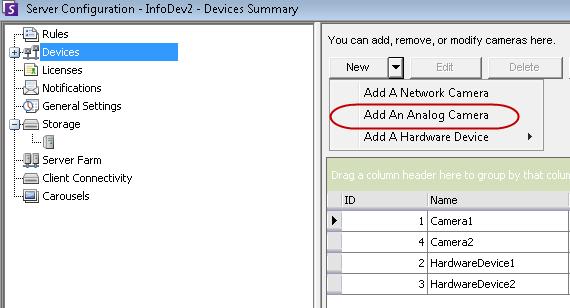
- Ensure that a capture card is installed in the server.
- From the Server menu, select Configuration. The Server Configuration dialog box appears with Devices displayed in the right pane.
- In the right pane, click the arrow beside the New drop-down menu.. Select Add an Analog Camera. The Analog tab appears.
- Select an analog device from the Device drop-down menu.
- On the Analog tab, enter the basic configuration for the camera.
- Click OK.
|
Average rating:
|
|
|
|
Please log in to rate.
|
|
Rated by 0, Viewed by 4454
|
|