|
Article Type:
|
Undocumented Settings
|
|
Product:
|
Symphony
|
|
Product Version:
|
|
|
Component:
|
Symphony Server
|
|
Device Brands:
|
|
|
Created:
|
2-Jul-2012 4:56:44 PM
|
|
Last Updated:
|
|
How to import or export a camera list, or create a blank template for a camera list
To import cameras from a .csv file:
- From the Server menu, select Configuration. The Server Configuration dialog opens.
- Click Import Cameras From File.
- Select the file and click Open.
To export cameras to a .csv file:
- From the Server menu, select Configuration. The Server Configuration dialog opens.
- Click Export Cameras to File.
- Give the file an appropriate name and click Save. It is automatically saved as a .csv file.
To create a camera list template:
- From the Server menu, select Configuration. The Server Configuration dialog opens.
- Click Create Blank Import File.
- The newly created .csv file contains instructions on how to fill out the form to import cameras into the system.
- Save the file and open it with Microsoft Excel.
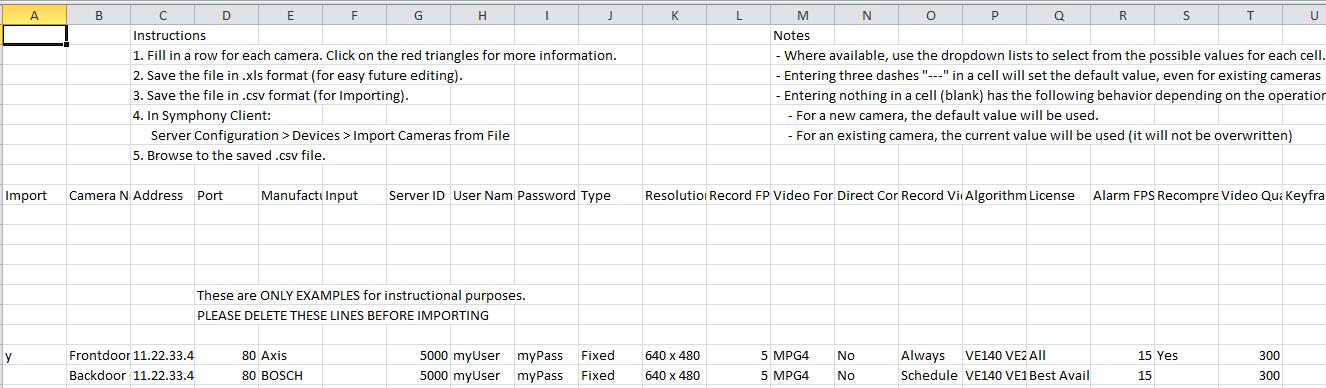
Depending on the version of Symphony you are using, the columns (and their default values) may include the following:
| Column |
Default Value |
| Import |
|
| Camera Name |
|
| Address |
|
| Port |
80 |
| Manufacturer |
|
| Input (video server port) |
empty string |
| Server ID |
640 x 480 |
| User Name |
|
| Password |
|
| Type |
|
| Resolution |
|
| Record FPS |
5 |
| Video Format |
MPG4 |
| Direct Connect Supported |
Yes |
| Record mode |
always |
| Algorithms |
|
| License |
Best Available |
| Alarm FPS |
empty string |
| Recompress |
No |
| Bitrate |
300 |
| Video Quality |
|
| Keyframe Interval |
25 |
| Stream Audio |
|
| Record Audio |
0 (never) |
| Audio Output |
|
| PTZ Address |
empty string |
| PTZ Protocol |
empty string |
| PTZ Baud Rate |
empty string |
| PTZ COM Port |
empty string |
| PTZ Max |
|
| Max Locked Minutes |
empty string |
| Moveable |
Yes |
| Pre Record Time |
0 seconds |
| Post Record Time |
0 seconds |
| Description |
empty string |
| Extra ID |
empty string |
| Storage Path |
empty string (use server's setting) |
| Storage days |
empty string (use server's setting) |
| Device Model |
|
| Tracker ID |
|
| Resolution Stream2 |
|
| Resolution Stream3 |
|
| Resolution Stream4 |
|
| Record FPS Stream2 |
|
| Record FPS Stream3 |
|
| Record FPS Stream4 |
|
| Video Format Stream2 |
|
| Video Format Stream3 |
|
| Video Format Stream4 |
|
| Record Video Stream2 |
|
| Record Video Stream3 |
|
| Record Video Stream4 |
|
| Video Quality Stream2 |
|
| Video Quality Stream3 |
|
| Video Quality Stream4 |
|
| Keyframe Interval Stream2 |
|
| Keyframe Interval Stream3 |
|
| Keyframe Interval Stream4 |
|
| PreEvent Stream2 |
|
| PreEvent Stream3 |
|
| PreEvent Stream4 |
|
| PostEvent Stream2 |
|
| PostEvent Stream3 |
|
| PostEvent Stream4 |
|
| Record Schedule ID |
-1 (no schedule) |
| Record Schedule ID Stream2 |
|
| Record Schedule ID Stream3 |
|
| Record Schedule ID Stream4 |
|
| Rotate Degrees |
0 degrees |
|
Average rating:
|
|
|
|
Please log in to rate.
|
|
Rated by 1, Viewed by 6027
|
|