|
Article Type:
|
How To
|
|
Product:
|
Symphony
|
|
Product Version:
|
|
|
Component:
|
Symphony Client
|
|
Device Brands:
|
|
|
Created:
|
17-Feb-2012 4:00:04 PM
|
|
Last Updated:
|
|
AXIS T8310 Surveillance Control Board (T8311, T8312, T8313)
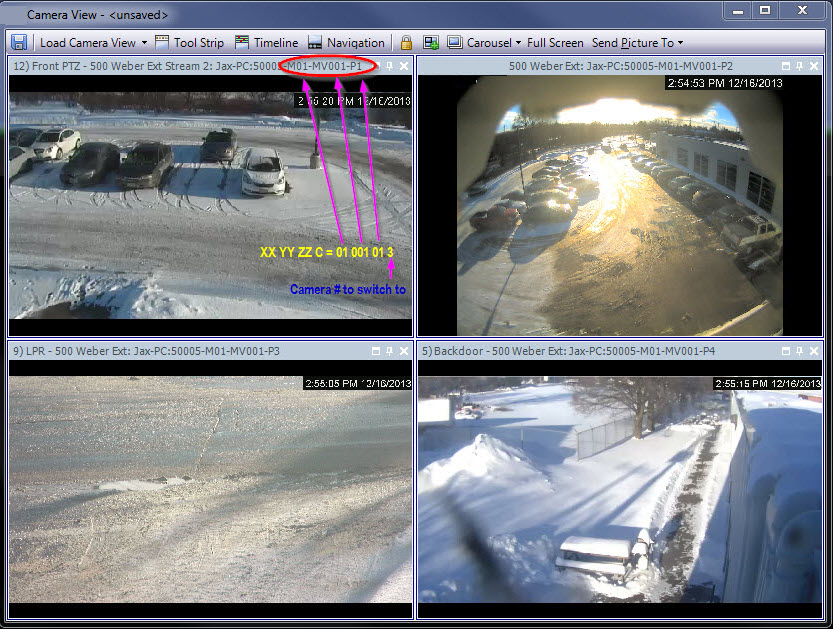
Switching Control between Panels
The View button has four small squares and is located under the F1 button on the Axis keypad.
To switch between multi views:
- On the Axis keypad, enter XXYYYZZ.
- X is the monitor number
- Y is the multiview number
- Z is the panel number within multiview
- Click the View button. The multiview panel name will now be represented as "Hostname-Mxx-MVyyy-Pzz".
To switch between multi view panels and switch camera displayed in panel:
- On the Axis keypad, enter XXYYYZZC.
- X is the monitor number
- Y is the multi view number
- Z is the panel number within multiview
- C is the camera number
- Click the View button.
To switch control to main Live view panel:
- On the Axis keypad, enter 0 and click the View button.
|
Average rating:
|
|
|
|
Please log in to rate.
|
|
Rated by 6, Viewed by 5190
|
|