|
Article Type:
|
How To
|
|
Product:
|
Symphony
|
|
Product Version:
|
|
|
Component:
|
Symphony Server
|
|
Device Brands:
|
|
|
Created:
|
25-Jan-2012 2:13:02 PM
|
|
Last Updated:
|
|
How to exempt a single camera from the global camera tamper rule
IssueYou want to use the global camera tamper rule for all but one camera. However, because it is a global rule, you cannot exempt a single camera. SolutionFor Axis Encoders: - In Symphony, disable the global camera tamper rule in the Server Configuration, Rules Summary screen.
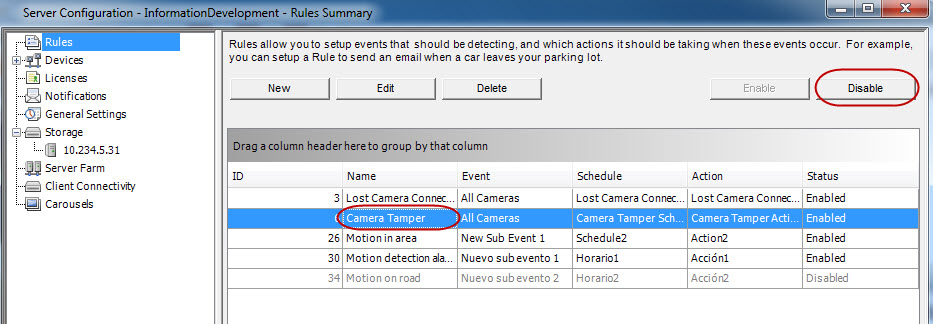
- While in the Rules Summary screen, launch the Rules Wizard by clicking New.
- Create a new rule for EACH camera that you want to receive tamper alarms on.
- Click Event and then select the camera under the IO and Motion Detection section.
- Select the Camera Tamper option.
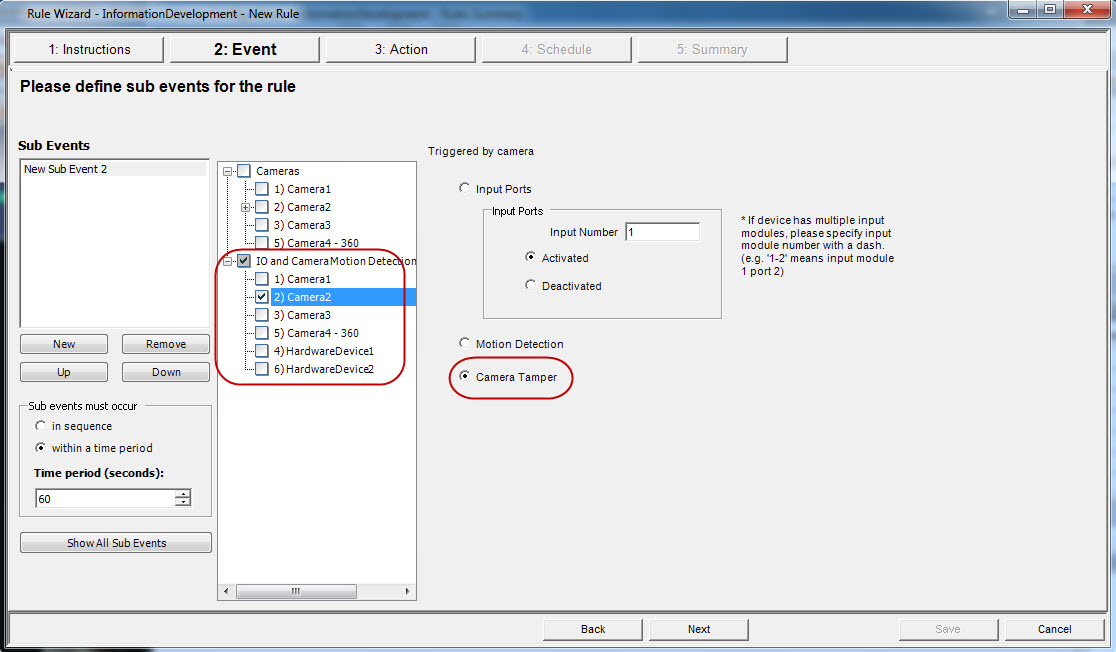
- Click Next. The Action screen opens with the the Alarm tab active.
- From the Choose a camera list, select the camera again.
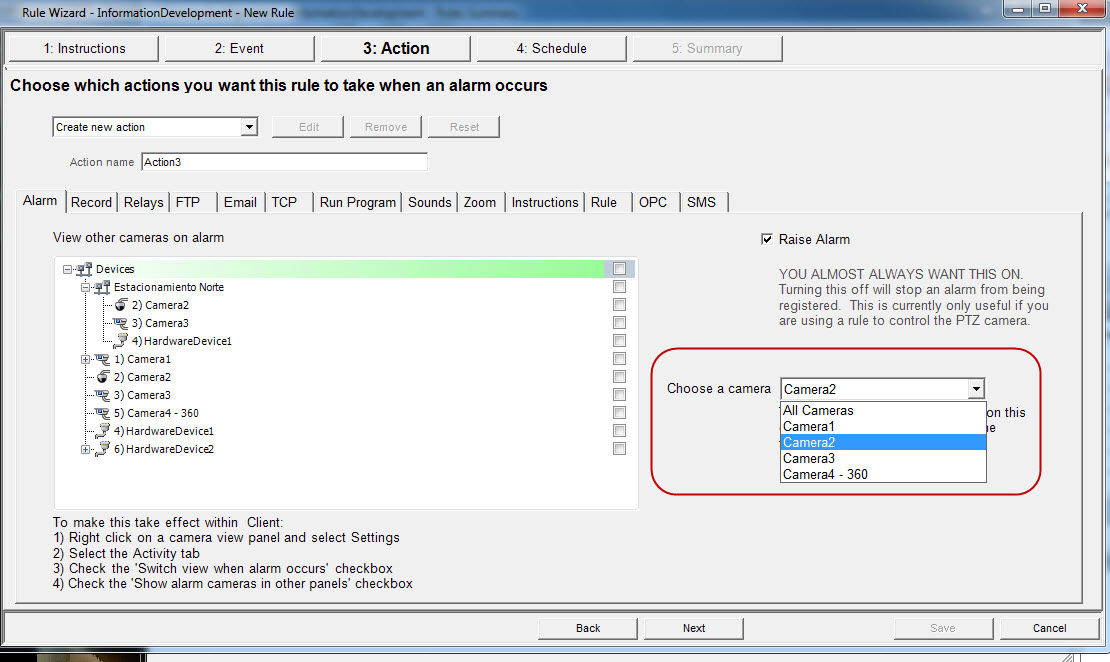
- Click Next. In the Schedule screen, create, name, and save a schedule.
For Bosch Cameras: You must disable the tamper alert on the Bosch device webpage. - In Symphony, keep the global tamper rule enabled.
- Go to the web page for Bosch devices that you want to disable camera tampering.
- Click Settings.
- In the left sidebar, expand Advanced Mode, Alarm, and then click VCA.
- In the VCA screen, clear ALL check boxes in the Tamper detection group box.
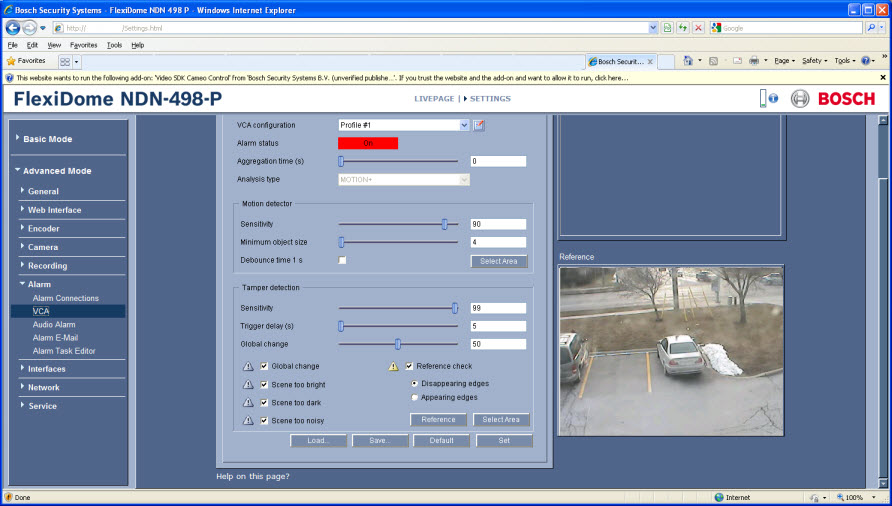
|
Average rating:
|
|
|
|
Please log in to rate.
|
|
Rated by 0, Viewed by 5229
|
|