|
Article Type:
|
How To
|
|
Product:
|
Symphony
|
|
Product Version:
|
6.9
|
|
Component:
|
Symphony Client
|
|
Device Brands:
|
|
|
Created:
|
20-Sep-2011 3:13:27 PM
|
|
Last Updated:
|
|
How to save a panel name in a Multi View in Symphony 6.9 and prior releases
Scenario You change the names of panels in a Multi View layout and when you load the Multi View layout again, the panel names have not been saved. - Open a 4-panel Multi View.
- Edit the panel names: Right-click, select Settings, Child tab, and edit the Panel Name of the panel, click OK.
- Click the Save button in the Multi View toolbar.
- From the View menu, select Load Multi View Layout <savedmultiviewname>. All panels have a new generated panel name.
Cause There are 2 types of layouts available in the Symphony Client View menu: 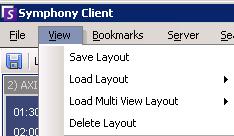
- Multi View Layout: Reloading this layout does not display the saved panel name(s) because you can open the same Multi View more than once, and the panel names must be unique.
- Layout: This layout pertains to the entire Symphony Client interface (windows, panels, settings in the alarm log, and more.). Reloading this layout displays the saved panel names.
Solution Therefore you must use the Symphony Client wide layouts. - Create a Multi View layout and name the panels as necessary.
- From the View menu, select Save Layout.
- Select the New File option and enter a name in the adjacent field for the new layout.
- Click Ok.
- Next time you start Symphony Client, load the layout you saved.
- From the View menu, select Load Layout, and then select the layout you saved from the list. The panel names in the Multi View will be the ones you created in Step 1.
|
Average rating:
|
|
|
|
Please log in to rate.
|
|
Rated by 0, Viewed by 4537
|
|