|
Article Type:
|
How To
|
|
Product:
|
Symphony
|
|
Product Version:
|
|
|
Component:
|
|
|
Device Brands:
|
|
|
Created:
|
15-Sep-2011 3:04:55 PM
|
|
Last Updated:
|
|
How to set Axis and Vivotek video encoders for PTZ control
Solution Axis 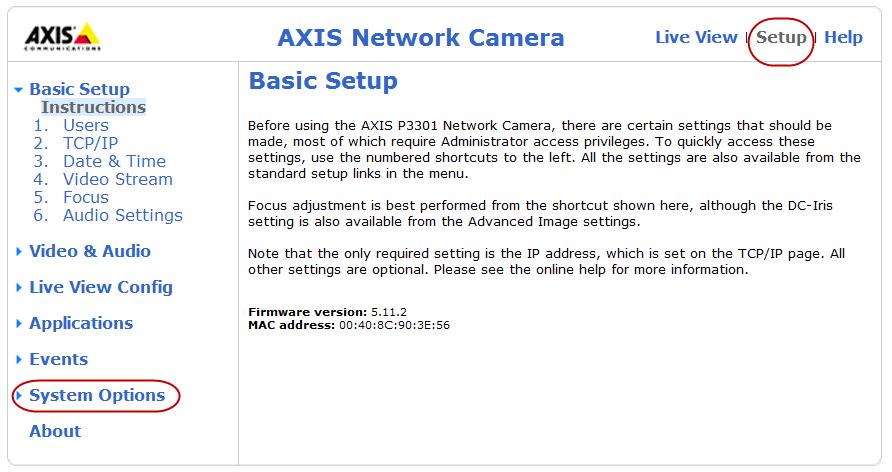
- In a web browser, enter the IP address of your camera. The camera interface opens.
- Click Setup, and then in the sidebar click System Options.
- Click Ports & Devices.
- Select the port you are using (RS232 or RS485)
- Set Port Usage on the device to Generic HTTP.
- In Symphony Client when adding the device:
- Select the PTZ check box
- From the PTZ Type drop-down list, select the brand.
- Select the Address and Control Port.
For an Axis 241Q the COM ports are:
Vivotek
- In a web browser, enter the IP address of your camera. The camera interface opens.
- Set up ports.
- In Symphony Client, when adding the device, select the PTZ check box. No other settings are required.

|
Average rating:
|
|
|
|
Please log in to rate.
|
|
Rated by 0, Viewed by 5185
|
|