|
Article Type:
|
How To
|
|
Product:
|
License Plate Recognition
|
|
Product Version:
|
|
|
Component:
|
Software
|
|
Device Brands:
|
|
|
Created:
|
14-Nov-2012 2:12:52 PM
|
|
Last Updated:
|
|
License Plate Recognition: How to configure Symphony to allow a 3rd party system to update the license plate list
Rules based on VE410 (Automatic License Plate Recognition) check a list of license plates to deny or allow access. This list can be updated using the Symphony Rule Wizard. But in cases of frequent updates, using the Symphony Rule Wizard is inconvenient. The following instructions demonstrate how to configure Symphony to allow a 3rd party system to update the license plate list. Task 1: Create a Rule and note the Rule ID The Rule ID is used only to find the Location ID. The Location ID is integral this process. - Create a rule for the VE410 using the Symphony Rule Wizard. The license plates to alarm on will be added later using the 3rd party system.
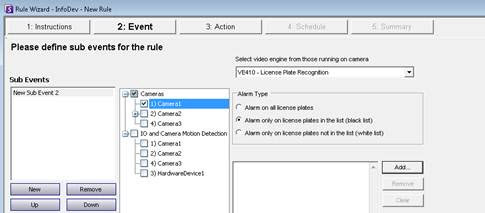 - Save the rule and note the Rule ID. For example, in the following figure, the Rule ID is 10.
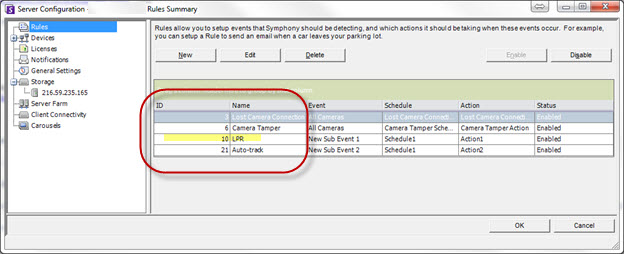
Task 2: Determine the Location ID using DBUpdater and the Rule ID from Task 1 - In the command line, enter the following, where id= the Rule ID you identified in Task 1:
dbupdater "select * from policy where id=10" - Output will appear similar to the following:
 - Find the ID between the <loc> and </loc> tags. In this example, the ID is 8.
- Use this ID (of 8, for example), for Task 3 and Task 4.
Task 3: Define how often the Rule should update its cache Any time the Symphony Rule Wizard is run, the cache will be updated automatically. If you are using a 3rd party system to update the rule frequently, you must configure the rule cache to refresh more often. - In Symphony from the Server menu, select Manual Configuration Editor.
- Expand Type: Rule.
- Using the Location ID you identified in Task 2, find the Rule ID with the matching value.
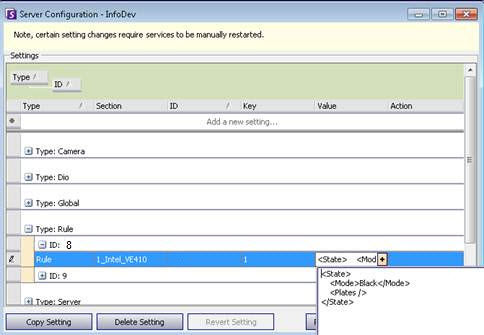
- In the Value field, insert the XML content between <State> and <Mode>
<RefreshXMLTime>5000</RefreshXMLTime>
where, for example, 0 indicates the cache is never refreshed or 5000 indicates the cache is refreshed every 5 seconds - Save the changes and close the Manual Configuration Editor.
Task 4: Externally update the alarm list (alarm table) Use the SDK or DBUpdater to update the alarm table. If you use the DBUpdater, enter the following in the command line: Dbupdater "update settings set V='<State><Mode>Black</Mode><RefreshXMLTime>5000</RefreshXMLTime><Plates><Plate Number=\"ABC123\" Type=\"0\" /><Plate Number=\"ABC456\" Type=\"0\" /></Plates></State>' where Type='Rule' AND Id=8 AND Section='1_Intel_VE410' AND K=1" where the Id= the Location ID you identified in Task 2 Type=\"=0\" 0 indicates that no region is associated with this plate. To associate a region, you must know the Type code. See How to find the Type code for a license plate region. Section and Key values may not always be consistently Section='1_Intel_VE410' and K=1. You must verify these values in your own system, as they could differ. You can find these values in Manual Server Configuration dialog box once the appropriate Rule ID is known from Task 2.
|
Average rating:
|
|
|
|
Please log in to rate.
|
|
Rated by 0, Viewed by 5828
|
|